In Animana you can easily send mailings to your clients. We would advise you to create an unsubscribe page on your website where your clients can go to unsubscribe from marketing mailings should they no longer want to receive them. When you receive a notification of a request to unsubscribe you can go into Animana and manage this request. This article will explain how you can exclude customers from receiving marketing related messages in Animana.
Suggestion: should you have an unsubscribe page on your website, you can add this link to the bottom of your mailing templates.
Step-by-step instructions
If a client has indicated that they no longer want to receive any mailings you can proceed as follows to exclude the client from future marketing activities.
- Search for the client in Animana and open the Client Data tab.

- Tick the box “exclude from marketing” on the right-hand side of the Client Data.
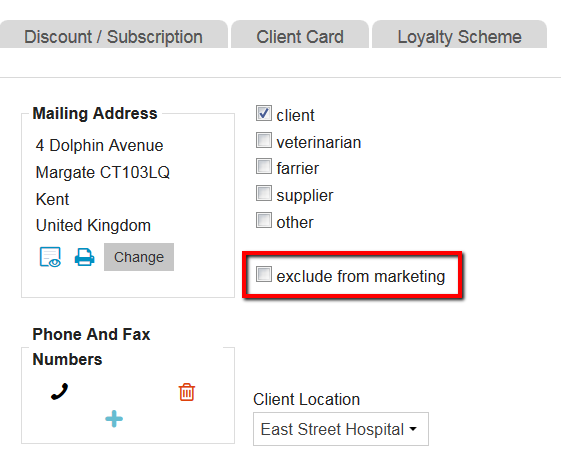
- Scroll down and click Save.
The “exclude from marketing” option does not impact your reminders. It only excludes communication sent from ![]() > Mailing > Mailing filter.
> Mailing > Mailing filter.
More about this
How do I register specific contact details that should not be used for marketing?
Even though marketing is allowed, sometimes you still want to add a contact detail that should not be used for marketing. If you want to register a mobile phone number (or an email address) for a client but want to make sure that that specific contact detail is not used for marketing purposes, proceed as follows.
Mobile phone
- Open the Client Data file.
- Click on
 to add new contact details.
to add new contact details.
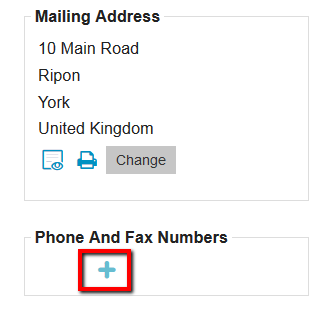
- In the dropdown menu for ‘type’ make sure to select “other”.
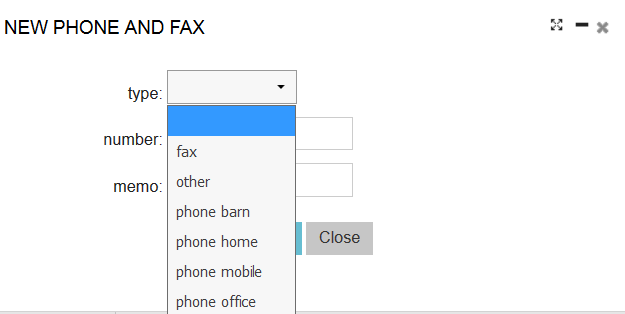
As Animana only sends text messages to phone numbers marked as mobile phone, a mobile phone number will not be used for text messaging when you set it as a different type. - Add the phone number (or email address) in the field “number”.
- We suggest adding the text [NO MAILING] in the field “memo”.
You can add additional information behind it.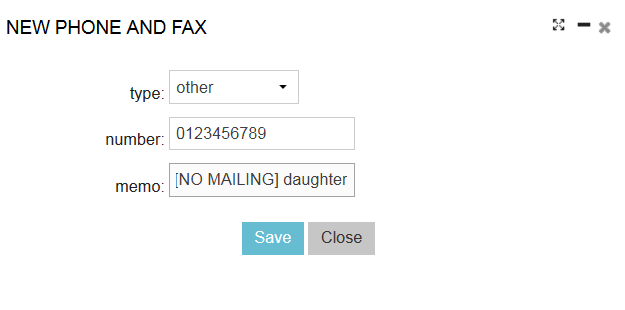
- Click Save.
Email address
- Open the Client Data file.
- Enter the email address in the field “email”.
- Make sure to make the email address unvalid by adding [NO MAILING] behind it.
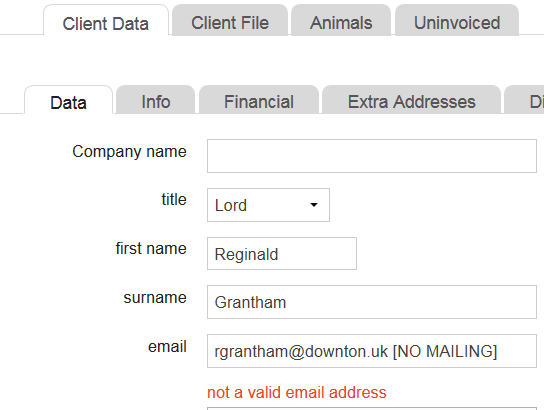
As you can see you will get a warning that it is an unvalid email address. - Click Save.
Because the email address is unvalid, it cannot be used for mailing.
