A Pet Health Plan (PHP) is similar to a subscription that you have at the gym. With a Pet Health Plan, you collect a monthly fee from a pet owner which covers certain services and products in your veterinary practice, as defined in the subscription. You decide on the content and the fee for the subscription. You can offer the products and services for free or with a discount. Please note that the PHP setup needs to happen in a specific order. After creating markups and price groups for your Pet Health Plan, you have designed your PHP but no products are linked to it yet. This article will explain how you can include products in a Pet Health Plan.
Before you start
- You need permission to be able to edit health plans. Permissions can be adjusted by practice administrators in
 > General Settings > Role Management.
> General Settings > Role Management. - Note: this article describes step 4 in the Health Plan learning path. Before proceeding, please ensure you have prepared the following:

Step-by-step instructions
- Go to
 > Products > Products and click the product that you want to include in a PHP.
> Products > Products and click the product that you want to include in a PHP. - Click the tab Price Groups.

- Click
 new price group to add a price group.
new price group to add a price group.

-
Select the correct price group from the drop-down menu.
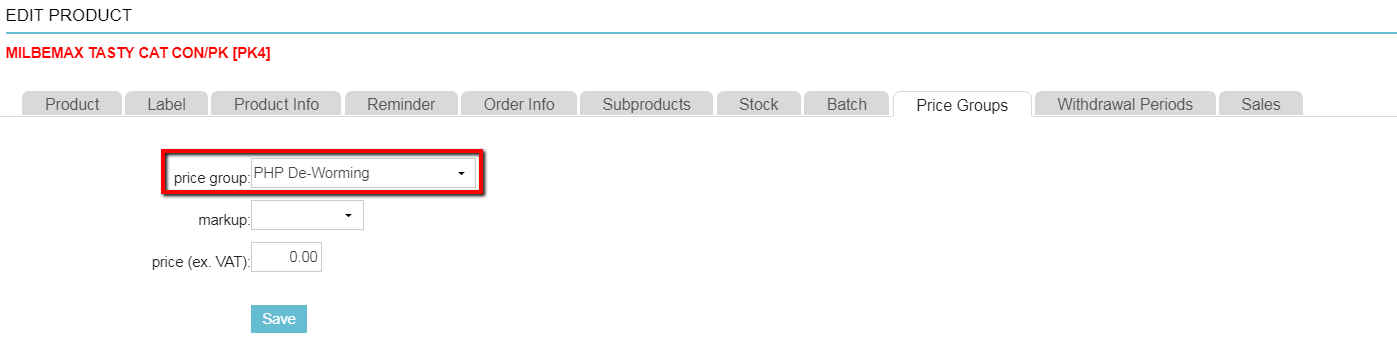
-
Select the appropriate markup from the drop-down menu.

- Leave the “price (ex. VAT)” at £0.
- Click Save.
 This is box titleIn this example, we have now stated that this Milbemax product belongs to the price group PHP De-Worming and will be sold to PHP clients with a discount of 100%. For clients without a PHP subscription, the same product will be sold at the normal sales price.
This is box titleIn this example, we have now stated that this Milbemax product belongs to the price group PHP De-Worming and will be sold to PHP clients with a discount of 100%. For clients without a PHP subscription, the same product will be sold at the normal sales price. - Repeat these steps for all the products you want to include in your PHP.
More about this
Is it possible to link a complete product group to a PHP?
Yes, you can also link a complete product group to a Pet Health Plan. The advantage of linking a product group is that you can allocate a price group to all products in the product group at once. For example a 20% discount on all worm treatments.
- Go to
 > Products > Product Groups.
> Products > Product Groups. - Click the name of the product group.
- Click the tab Price Groups.
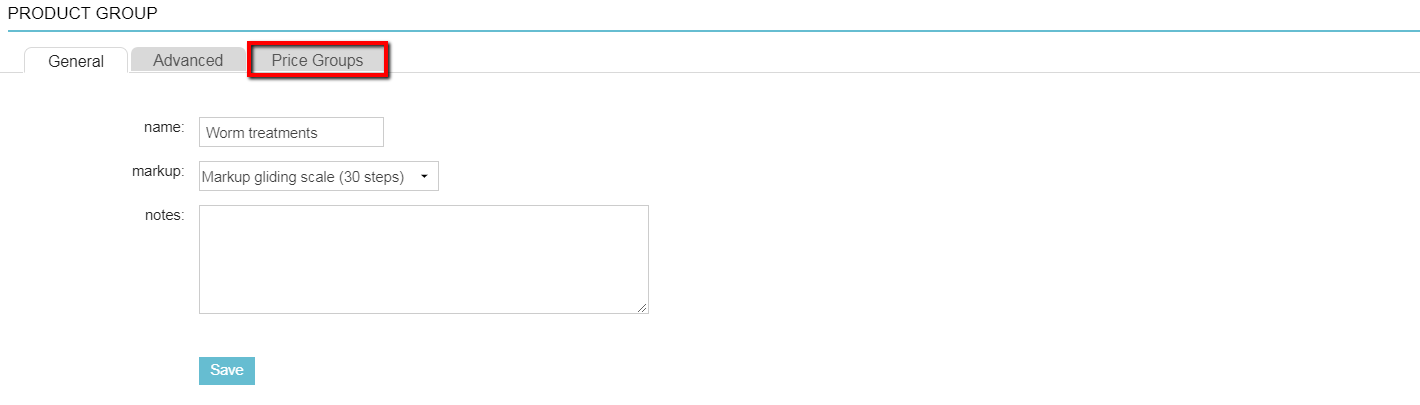
- Click
 new price group to add a price group.
new price group to add a price group. - Select the appropriate price group from the drop-down menu.
- Select the appropriate markup from the drop-down menu.
- Leave the “price (ex. VAT)” at £0.
- Click Save.

In this example, we have defined that the product group “Worm treatments” belongs to the price group PHP De-Worming and all the products within this product group will now be sold to PHP clients with a discount of 20%. For clients without a PHP subscription, the same product will be sold at the normal sales price.
Good to know: when both the individual product and its product group are linked to a price group, then the price group and markup of the product level are applied.
