The client portal enables you to grant access to those clients that have herd files available in Animana. It grants them access to reminders, logbooks, visit forms, lab results, treatment plans, agreements, other attachments and invoices. This article explains how you can remove an existing client from the portal.
Before you start
This is box title
- The client portal is a paid functionality within Animana. You can request it here.
- You need permission to be able to remove clients from the client portal. Permissions can be adjusted by practice administrators in
 > General Settings > Role Management.
> General Settings > Role Management. - The client must be registered to your client portal. If the client is not registered, you cannot remove the client.
Step-by-step instructions
- Go to
 > General settings > Client Portal.
> General settings > Client Portal. - Click the button Open Portal.
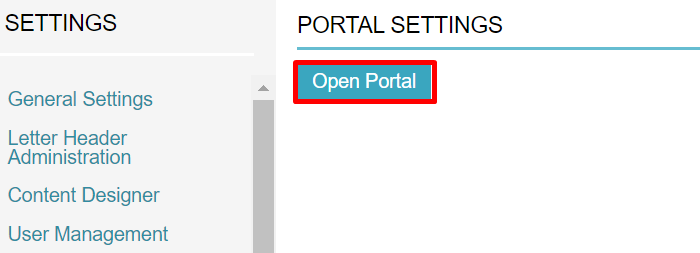
- Enter the name of the client (that you want to remove) in the search bar at the top.
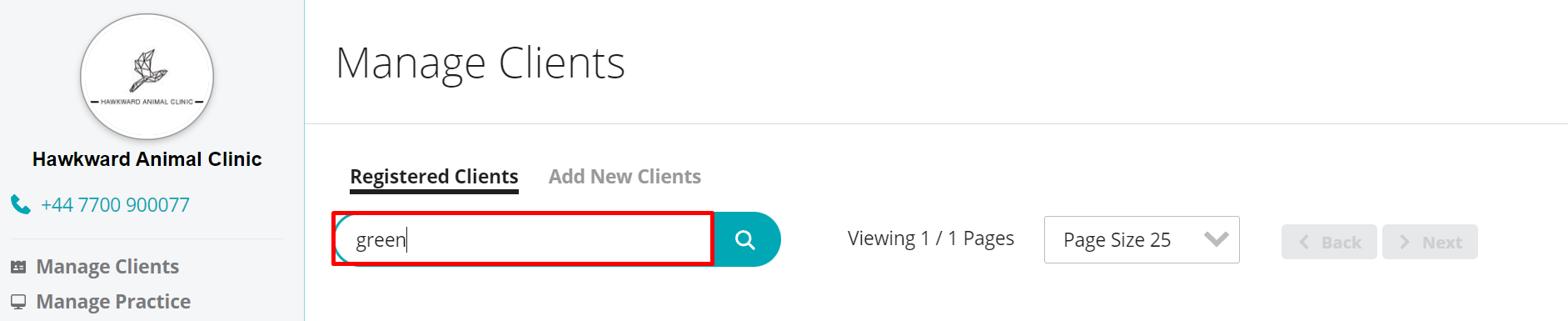
- Click the magnifying glass.

- Click Delete behind the name of the client you wish to remove from the portal.
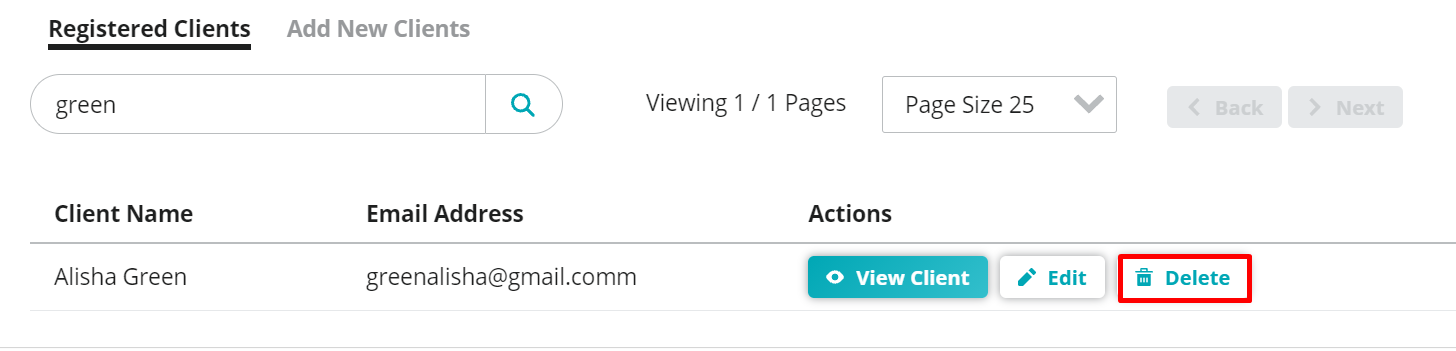 This is box titleDeleting a client from the portal does not delete the client record in Animana.
This is box titleDeleting a client from the portal does not delete the client record in Animana. - You are prompted to confirm. If you are sure this is the right client, click Delete.
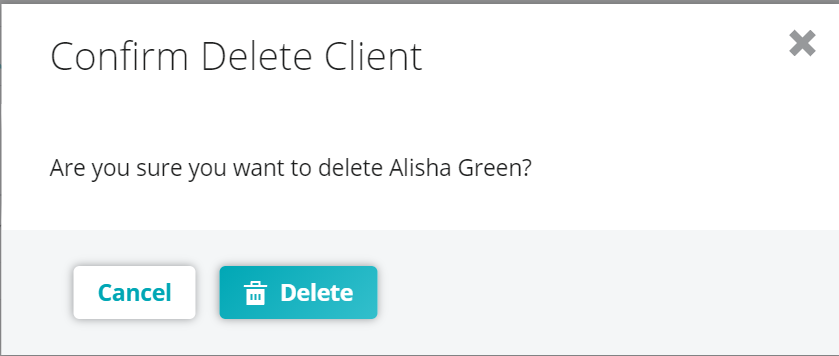
More about this
How do I block a client’s access to the client portal?
- In the portal, click Edit next to their name.

- Click Client Locked (turning green to indicate it is locked):
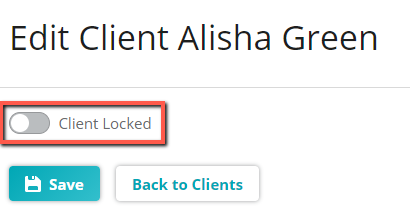
- Click Save.
