There are multiple ways to remove/disable the automatic reminders. This article will focus on two different methods.
1. Remove/Disable all automatic reminders
With this method, all automatic reminders will not send until you restart them! Only do this when you are certain that all of the reminders should be paused.
- Go to
 > General Settings > Automatic Reminder settings
> General Settings > Automatic Reminder settings - Untick the “job enabled” box:
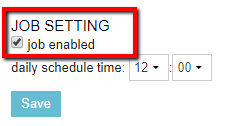
- Click Save.
When the automated reminders need to resume, simply tick the “job enabled” box again. All reminders that are not yet due will be picked up in the next reminder run.
2. Removing automatic reminders for specific products
If reminders need to be disabled for specific products, you can remove them at the individual product level. This can be done by doing the following:
- Go to
 > Products > Products.
> Products > Products. - Click on the product.
- Click on the Reminder tab:
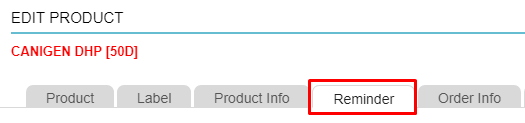
- Open the settings by clicking on the reminder period:

- Change the notification to a blank selection:

- Click Save.
The next time this product will be added to a patient file, no new automated reminder will be added.
Note that you have only disabled the automated reminder functionality for this product, the remainder of the settings have been untouched. This means that when this product has been added a reminder will still be shown in the patientfile but no notifications will be sent.
This will not delete existing reminders in the patient file for this product.
