The Client Card is an optional module in Animana where you create a digital loyalty card for your clients so they can collection points on (a selection of) products and services. When the points reach a certain level clients can redeem their value. This article will explain how you can set up a client card for your clients.
Before you start
This is box title
- Contact the Animana Customer Support team to have the module enabled. Also, they need to create a special client card product group for you.
- You need permission to be able to edit products. Permissions can be adjusted by practice administrators in
 > General Settings > Role Management.
> General Settings > Role Management.
Step-by-step instructions
- Go to
 > Products > Products > click on the product you want to assign points to.
> Products > Products > click on the product you want to assign points to. - define the points you wish clients to receive for this product in the field “client card points”.
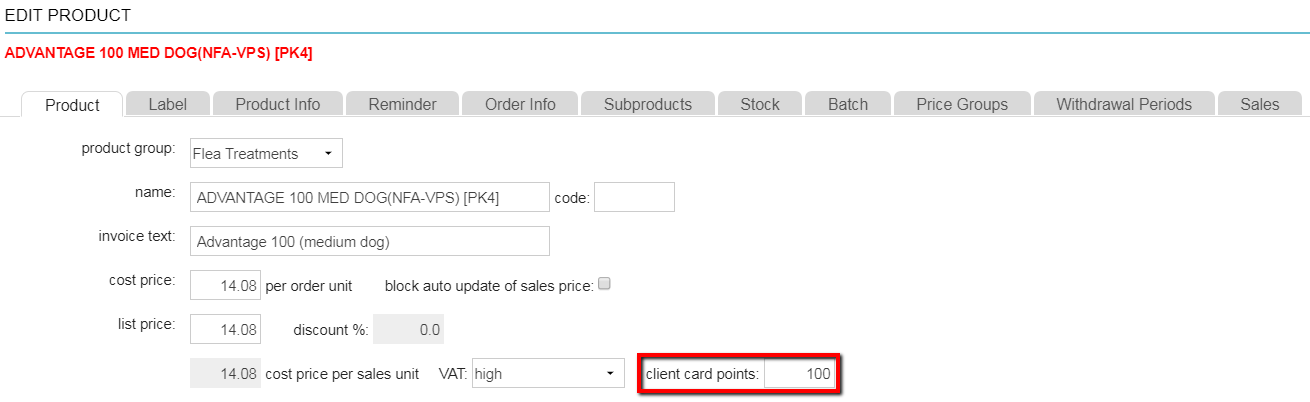
- Click Save.
- Repeat these steps for all the products you want to assign client card points to.
- Next, you need to create a product that can be used to redeem the client card points in the future. If you are not there already go to
 > Products > Products and click on Add Product.
> Products > Products and click on Add Product.

- Set the product group to the special client card product group that was created for you. In our example, the product group is “Client Card Rewards”.

-
Give the voucher product a name. In the example above we named it “Client Card Voucher 1 pound (1000 points)”.
- Add the value of the voucher as a credit in the field “sales price”. In our example this voucher is good for 1 pound, so we entered -1.00 as sales price.
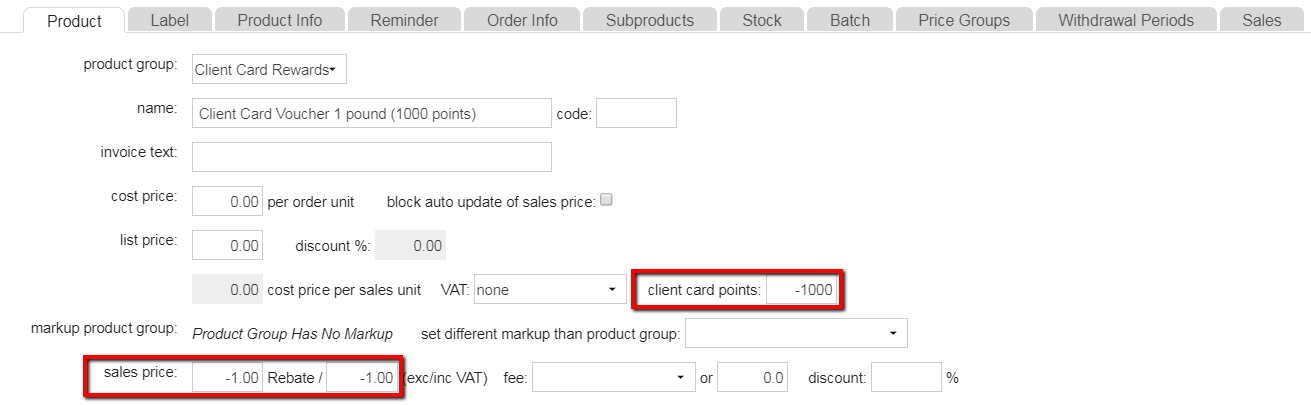
- Add the credit points of the voucher in the field “client card points”. In our example this voucher uses 1000 client card points for a reduction of £1, so we entered -1000 in this field, as shown above.
- Check with your accountant what they advise with the VAT and adjust the field “VAT” accordingly.
- Click Save.
- Click F5 to refresh your product database.
