DICOM stands for Digital Imaging and Communication in Medicine. DICOM images are commonly used for digital x-rays. They are usually stored in a .dcm filetype. DICOM images can be linked to patient files in Animana. This article will explain how you can view these images in Animana.
Step-by-step instructions
- Go to the patient file.
- DICOM images are visible in the patient file as shown below:

- Click the image.
- An overview will be shown with all the images for this patient.
- Click the image you want to see and it will open so you can view the details.
More about this
How can I view the original DICOM image?
The image can be viewed in two ways:
1. Viewing the image when it’s linked to the patient
- Go to the patient file.
- Click the DICOM image you want to view.
- Click the arrow under the image:
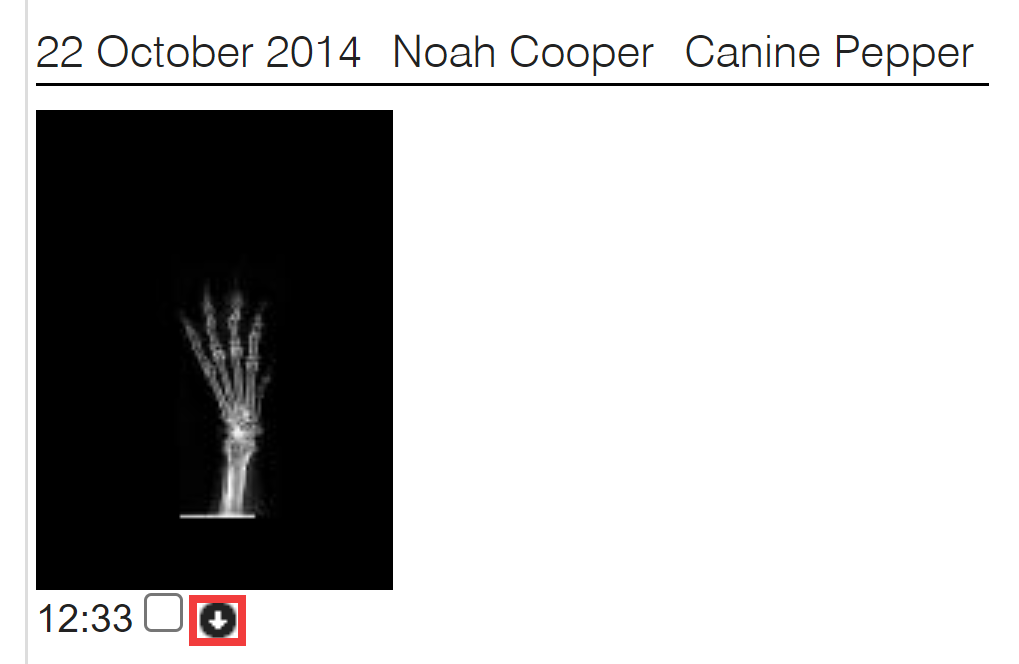
- The image will now be downloaded to your default Download folder.
The image can be viewed through an application such as the MicroDicom viewer.
2. Viewing the image when it is not linked to the patient
- Go to
 > Digital Xray
> Digital Xray - Click
 under the image you want to view.
under the image you want to view. - The image will now be downloaded to your default Download folder.
The image can be viewed through an application such as the MicroDicom viewer.
