The Edit Stock screen allows you to control automatic re-order values.
Filtering the overview

As with other screens in Animana, you can filter the stock information which is shown.
Choose Product Group
If you have created products groups (Extra> Products>Product Groups), you may filter the stock here. Select the blank entry to show all product groups.
Note that this field can be used in conjunction with the Find Product filter.
Find Product
If you are looking for a particular product, enter a partial search term here and click find. For example entering “adva” will return all ADVANTAGE and all ADVANTIX products.
![]()
To reset the search clear the field and click find.
Note that this field can be used in conjunction with the Product Group filter.
Storage
You can also filter by location; just select the appropriate location from the drop-down.
Edit Stock Overview
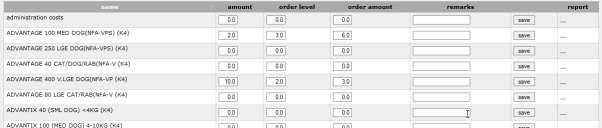
Name
The name column simply shows the name of the product as it is configure in the system (Extra> Products> Products).
Amount
The amount show how much stock you currently have at the given location.
Re-ordering recommendations
Animana can handle automatic stock re-ordering, but first needs the rules to be setup. For example:
![]()
The above graphic shows a stock level of 2, but a recommended re-order of 6 more units when the stock level is 3 or below.
Order Level
The order level specifies the remaining quantity at which point the system automatically recommends a re-order.
Order Amount
The order amount is the quantity which is suggested for a re-order.
Remarks
Remarks against a stock line will be shown on the stock list.
Save
To save a change to the stock row, make sure you press the save button. The save will be confirmed by a tick icon on the row.
Report
Clicking the report button (“…”) will take you directly to the product report for the corresponding product. This will allow you to see more details about where the product has been used.
