The General settings area of IDEXX Animana allows you to configure the basics of your Animana account. Only the administrator of your account can adjust the general settings. The General Settings can be entered through the settings menu ![]() in the utilities bar:
in the utilities bar: 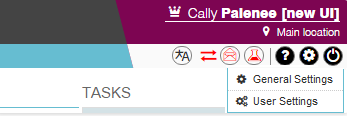
Tab Invoice
Settings > General Settings > General Settings > Tab Invoice
Invoice text
This text will only be shown under unpaid invoices. If an invoice that has been paid is printed, this text will not be shown under the invoice.
Invoice text reminder
Should you choose to send your debtors a reminder letter of their unpaid invoices via the Debtors menu (Extra > Financial > Debtors) then this text will be printed under the letter.
Receipt text
Should you use a printer for receipts, the text entered here will be shown at the bottom of customer receipts. For instance, you could say: “Thank you for visiting” or “We wish you happy holidays”.
Invoice text EU
This text will be printed under an unpaid invoice, if the country of residence of a client is a different European Union country. This text will then replace the invoice text (as discussed above).
Invoice text World
This text will be printed under an unpaid invoice, if the country of residence of a client is not a country within the European Union. This text will then replace the invoice text (as discussed above).
Tab Collection
Please note that the following fields:
- Bank collection text
- Bank collection in text
- Bank collection out text
- IBAN
- BIC
- Chamber of Commerce
- Chamber of Commerce number
- Factoring number – Famed
- Factoring number – DFA
Are only applicable to Dutch clinics. Settings > General Settings > General Settings > Tab Collection When your practice uses direct debit you will need to complete the following fields:
Name
Enter the name of your company here if you use direct debit.
Currency
Choose your primary currency.
VAT system
IDEXX Animana has 2 VAT systems: a VAT system based on invoice date and a VAT system based on payment date. The difference is that either your VAT is due when you create an invoice (i.e. invoice system) or your VAT is due when you receive payment of it (i.e. payment system). The default is set to VAT based on invoice date. Because this setting determines the basis of your account, it cannot easily be changed. You will need to determine your VAT system upon your account application.
Tab Paper format
Settings > General Settings > General Settings > Tab Paperformat The paperformat settings area allows you to configure your paper size, margins and spacing for your default letters, invoices and labels.
Paperformat
You can define the paper size, default margin, font size and font type for letters and invoices. You can also select an off-set for your header and/or footer images if you are using them. The address top and address left settings allow you to alter the position of the address at the top of your letters and invoices. This can be useful if you use envelopes with a window. Fore more information click here.
Label Format
Select the label size appropriate for your label printer. You may enter a label header text (e.g. the practice name and phone number) and font to appear on labels. If you leave this field empty each label header will contain the (branch) name, address and phone number. For more information click here.
Tab History
Settings > General Settings > General Settings > Tab History
Protocol texts
The protocol fields are no longer in use.
Estimate footer text
You can add a default footer text here, that will be printed on all your estimates.
Auto save
Something to consider is activating the auto save option. You can use the auto save functionality to prevent losing data when being automatically logged out. To activate, select the radio button for “yes”. You can then choose a suitable time by entering a time (in minutes) for how frequently you want your data automatically saved. The auto save functionality applies to General consult, Dermatology, Care package, Email, Horse examination, Email logbook and General visit form.
Petbase login
The petbase login field is no longer in use.
Tab Mailing
E-mails sent from the system must use a valid return e-mail address. Please ensure that an active address is set here. Also add the e-mail address under the location settings by browsing to ![]() > General Settings > Locations, click on one of the locations and change the e-mail field. Click Save when you are finished.
> General Settings > Locations, click on one of the locations and change the e-mail field. Click Save when you are finished.
Text messaging active
It is possible to send out text messages to your clients from the system. The default setting is active. There are no additional costs to using this feature, except for the sent out text messages. The additional costs will be added to your monthly invoice. You can check with your account manager what the exact costs will be. If you wish to disable all text messaging have this option set to no by our customer support. Note that text messaging actions are still active in the menus, but you will not be able to send the message.
Text message sender
When your client receives your text message they will see the text entered here as the sender. You could enter your company name here or simply say “veterinarian”. Beware that there is a limitation to the number of characters that you can enter. Please note that a client cannot reply to a text message. The fields fax service code, fax service email and sipprovider are currently not in use.
Tab New Client Validation
Settings > General Settings > General Settings > Tab New Client Validation When adding a new client in the system, it is possible to set a validation on the following fields:
- birth date
- email (validation is enabled by default)
- personal tax number
When a validation is enabled and you add a new client in the system, you will receive a pop-up warning when you forget to enter information in these fields. Note: it is possible to ignore the warning (close the pop-up) and save without validated fields. If you would like to use one or more of these settings, please contact our customer support.
Tab Other
Settings > General Settings > General Settings > Tab Other This section allows you to view some extra settings specific to your Animana account. Should you prefer different settings, please contact our customer support.
VAT number
This shows your VAT number as it is currently set up in the system.
Timezone
Your current timezone.
DICOM module
This is a module which links DICOM (DICOM stands for Digital Imaging and Communications in Medicine) files from your digital x-ray machine to the patient in Animana. By default the status is off. This is a module which requires an additional subscription. Please contact your account manager for more information.
Client Card Module
This is a module where your clients can save points in your practice. If you are using the client card module, the status is on. This is a module which requires an additional subscription. Should you be interested in more information on this module, please contact your account manager.
Tab Idle Logout Time
You will automatically be logged out of Animana after a set period of inactivity – simply extend your session by entering your password. The time-out period (10, 20, 30 or 60 minutes), is configurable by your practice administrator.
