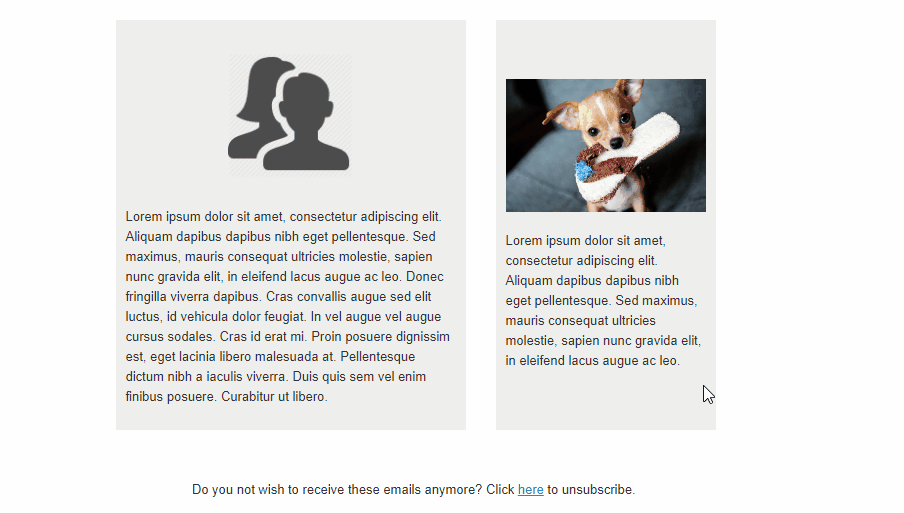By law businesses are required to offer their clients an easy way to unsubscribe to email communications. This article will explain how to add a ‘mailto’ link which opens a new email message in your customer’s native email software (the same program they are using to view the sent email), that has the To, Subject and Message field pre-populated . The client in that case only has to click on the link and send the email to your practice.
Before you start
This is box title
- You need to have permissions to use the Content Designer if you want to adjust any template. Please contact your administrator to obtain the permission,or if you are the administrator, make sure to assign the correct role to your account. More information about role management can be found here.
- When a client has sent an unsubscribe request, please note that you are responsible as a practice to either remove the e-mail address from Animana OR to exclude the client from marketing activities. Read more about excluding clients from communication in this article.
Step-by-step instructions
- Browse to
 > General Settings > Content Designer
> General Settings > Content Designer - Either open an existing letter/email or create a new one.
- Select a piece of text that needs to contain a unsubscribe link:
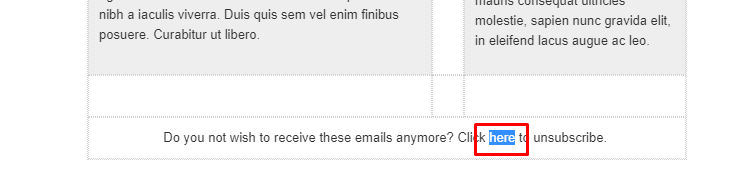
- Click on the hyperlink button in the editor:
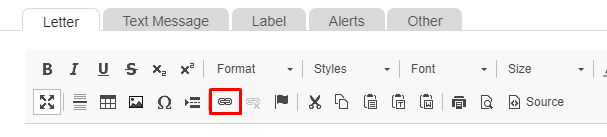
- Change the link type to Email:
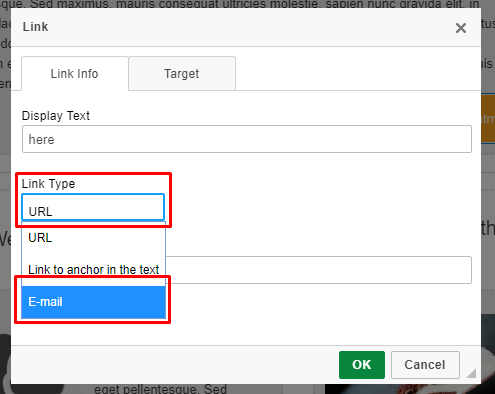
- Fill in the details such as the email address where the returning message needs to be sent to. Ideally this is the email address of the person/team that will handle the unsubscribe request. The ‘Message Subject’ field is where you define the subject of the email and the ‘Message Body’ can be used to enter a message:
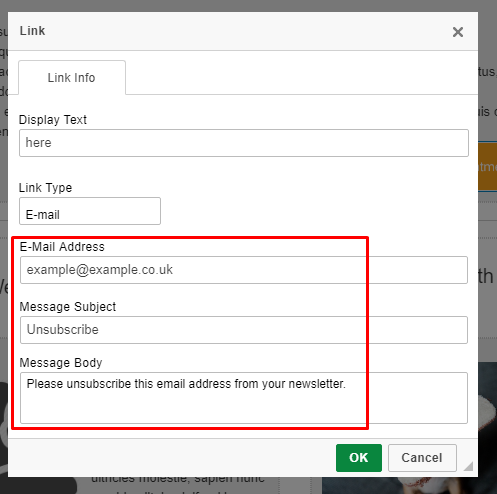
- Click OK
- The link has been added to the message:
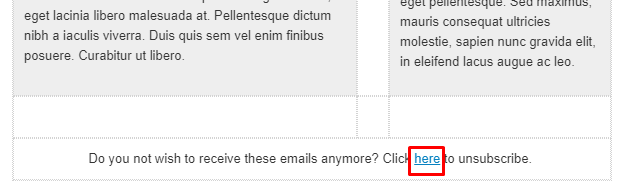
If a client wishes to unsubscribe they will click on the link and a new email in their email program will be opened with all the information pre populated: