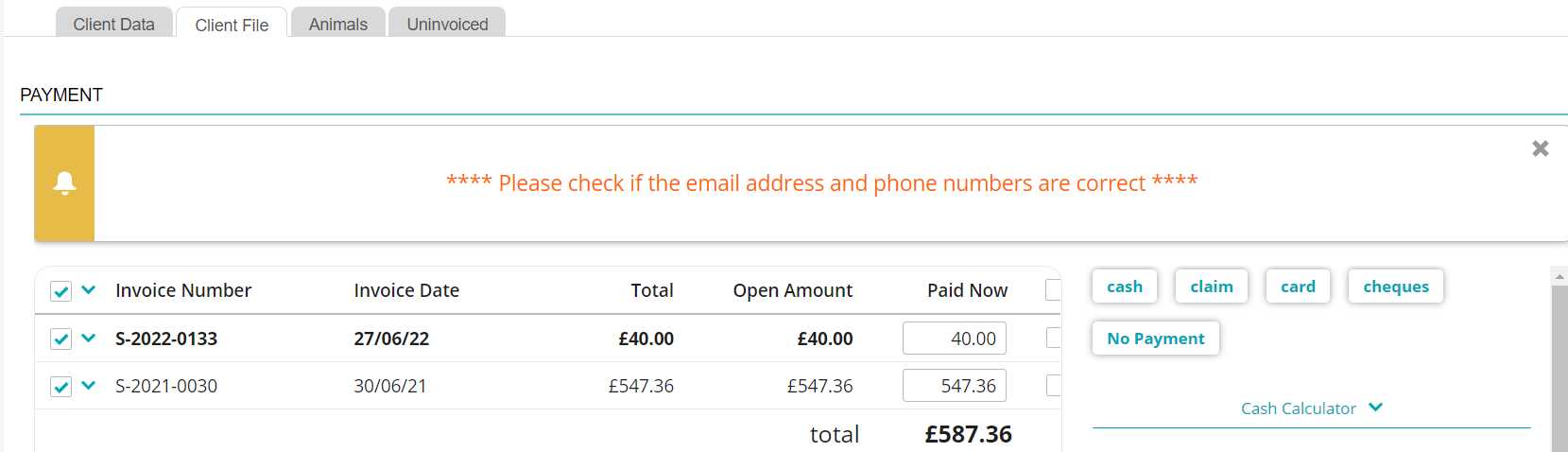Animana allows you to show an alert to the users when they are creating an invoice or after they have created an invoice. This alert can be used to notify your employees of exceptions or to have them announce special offers or recommendations to clients.
Before you start
This is box title
- You need permission to be able to manage alerts. Permissions can be adjusted by practice administrators in
 > General Settings > Role Management. You will need permission for “standard texts” to create alerts. To link alerts to an invoice type, you will need full access.
> General Settings > Role Management. You will need permission for “standard texts” to create alerts. To link alerts to an invoice type, you will need full access. - Make sure to check if invoice alerts already have been enabled. If not, please contact Customer Support they will have to enable this functionality for you. To check if the alerts module is enabled/disabled please do the following:
- Go to
 > Mailing > Content Designer and check if the tab ‘Alerts’ is showing. Then the functionality is enabled and you may continue with the instructions below.
> Mailing > Content Designer and check if the tab ‘Alerts’ is showing. Then the functionality is enabled and you may continue with the instructions below. - If it is not there please contact Customer Support.
- Go to
Step-by-step instructions
- Go to
 > Mailing > Content Designer > tab Alerts.
> Mailing > Content Designer > tab Alerts. - Click
 at the bottom to create a new alert.
at the bottom to create a new alert. - Add a name for the alert.
- Enter a subject.
- In the text box, enter the text you want to show when creating the invoice or when making payment.
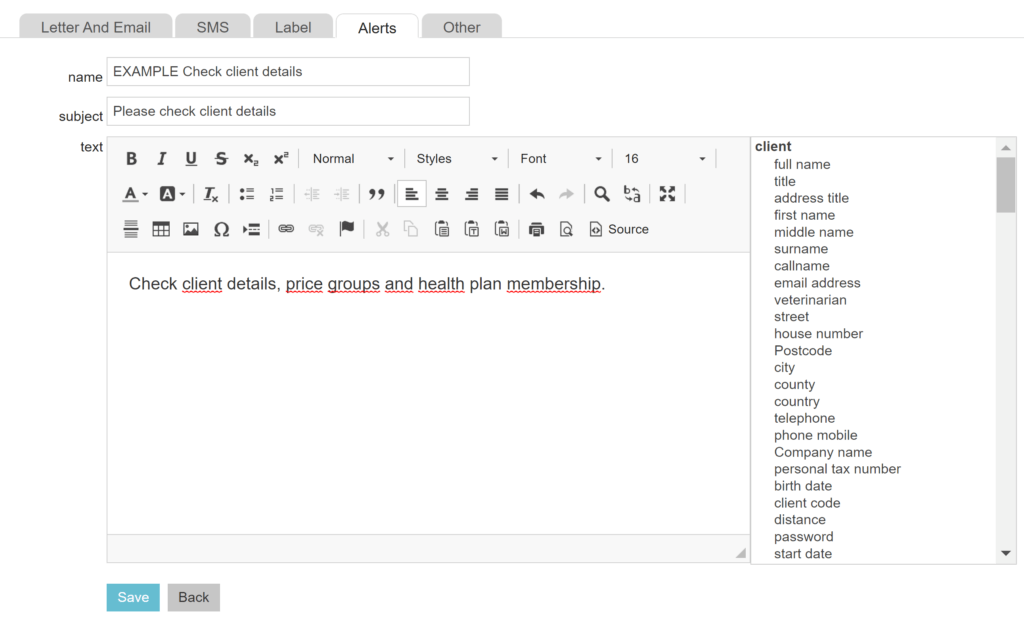
- Click Save.
- Then go to
 > General Settings > Invoice Types.
> General Settings > Invoice Types. - Choose the invoice type to which you want to link the alert by clicking one of the invoice types.
- Open the tab Alerts.
- Do you want to show the alert when creating the invoice? Then select the alert from the drop-down menu under “pre invoice alert”.
- Do you want to show the alert when ctaking payment? Then select the alert from the drop-down menu under “post invoice alert”.
- Click Save.
Now, when a user creates or settles an invoice, the alert assigned to the relevant invoice type will be displayed. For more information on invoice types, see Related articles.
This is box title
So you can associate two alerts with each invoice type, one visible when the invoice is created and one when settling the payment. Would you like to add more alerts? Then create another alert that contains all the information you want.
More about this
What does a pre invoice alert look like?
If an alert is set to appear when creating an invoice (see step 10 above), the alert will be displayed as follows:

What does a post invoice alert look like?
If an alert is set to appear when taking a payment (see step 11 above), the alert will be displayed as follows: