When old content is being loaded into the new content designer – an anomaly occurs where additional whitespace is added between text while those aren’t shown in the original document. This article will explain how to correct it.
Before you start
This is box title
- You need to have permissions to use the Content Designer and if you want to adjust a template. Please contact your administrator to obtain the permission ,or if you are the administrator, make sure to assign the correct role to your account. More information about role management can be found here.
Step-by-step instructions
Here is an example which shows how the document looks originally in the Content Designer:
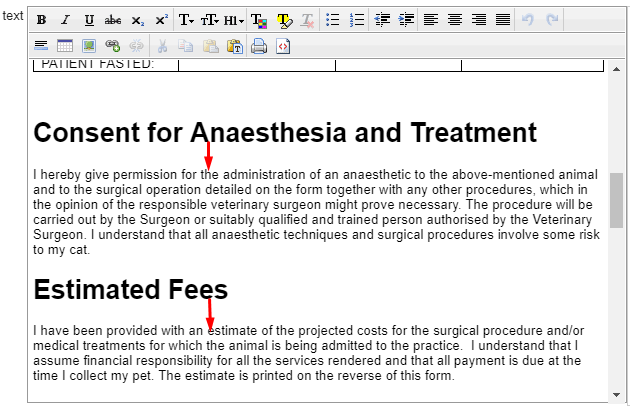
Note the space between the start and the end of the arrow. The spacing here is normal. However in the updated version of the Content Designer, the whitespace has significantly increased for this document:
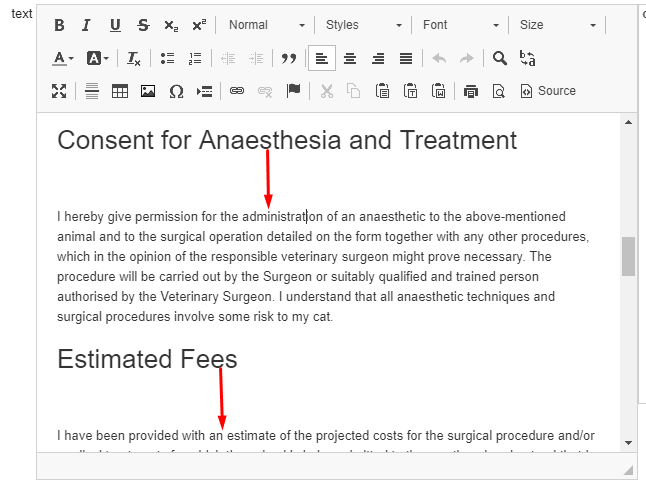
What follows next are a simple set of instructions that will explain how to delete the extra whitespace.
- Move your mouse cursor to the beginning of a paragraph of which the whitespace before it needs to be removed:
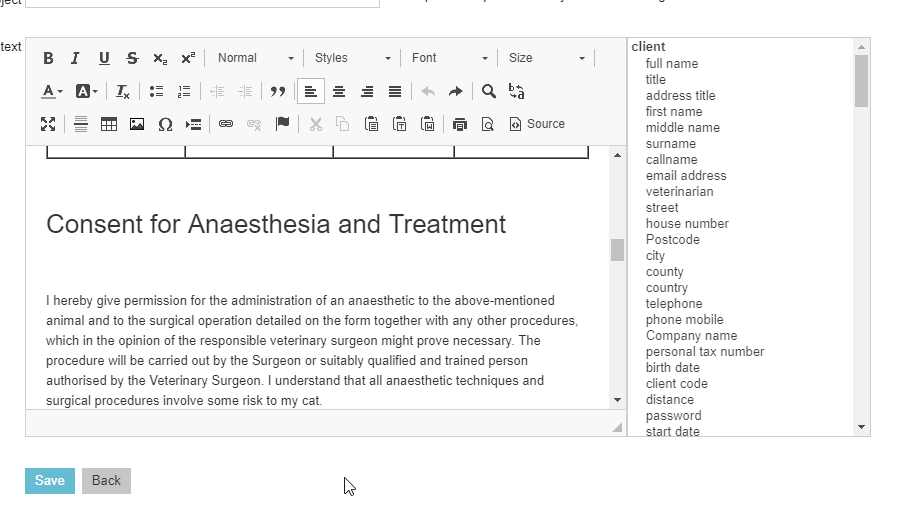
- Press backspace until the unnecessary whitespace has been removed:
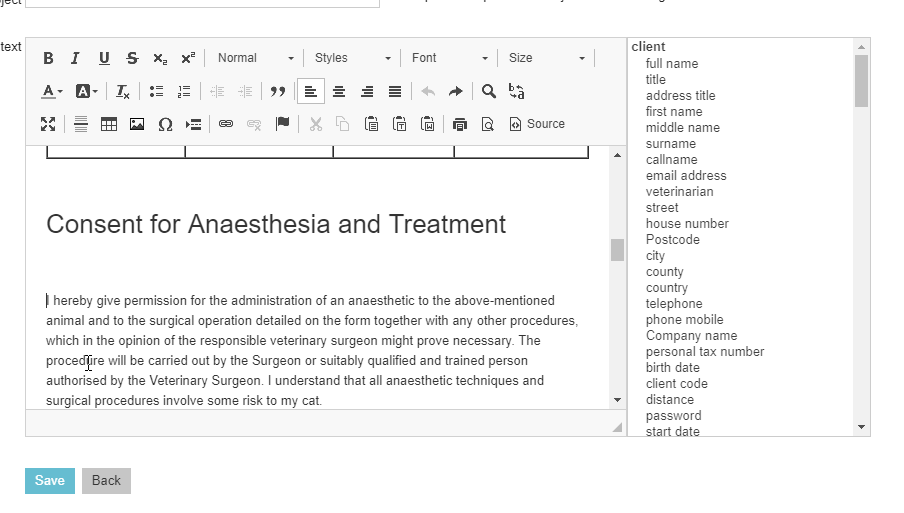
- If you remove too much whitespace, simply use the undo feature and try again:

- Don’t forget to click Save once you are done.
Related articles
