Client categories allow you to group contacts together. You will be able to filter on contacts that have been put in a specific category, and either send them a mailing through Animana or export that information into a spreadsheet. For example, you could assign regular clients as a category “Regular customers”, then you could do a mailing to this group thanking them for their regular business.
Before you start
This is box title
You need permission to be able to add and edit client categories. Permissions can be adjusted by practice administrators in ![]() > General Settings > Role Management.
> General Settings > Role Management.
Step-by-step instructions
- Go to
 > General Settings > Client Categories.
> General Settings > Client Categories. - Click
 to add a new client category.
to add a new client category.
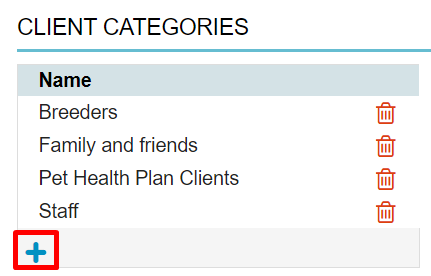
- Enter the name of your new client category.
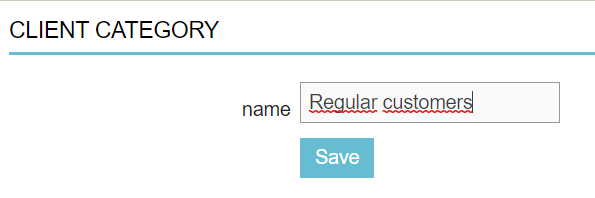
- Click Save.
You have now created a new client category. It will be added to your list automatically.
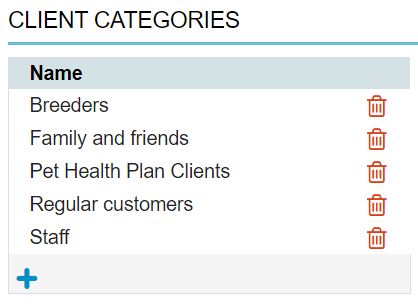
More about this
How do I rename a client category?
- Go to
 > General Settings > Client Categories.
> General Settings > Client Categories. - Click the appropriate row.
- Change the name as desired.
- Click Save.
How do I delete a client category?
- Go to
 > General Settings > Client Categories.
> General Settings > Client Categories. - Click the red trash icon on the appropriate row.
- You will be prompted to confirm.
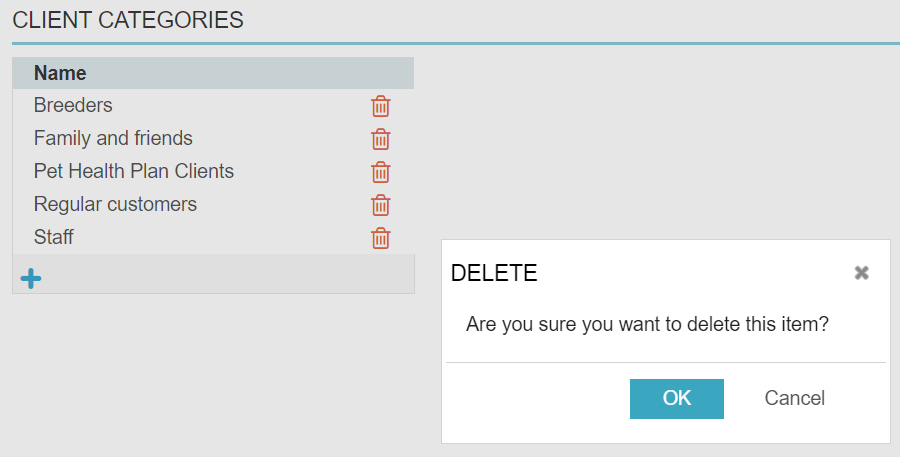
- If you are absolutely certain that you want to delete the client category click OK.
This is box title
When you delete a client category that has been appointed to a client, it will still be visible in the Client data tab, but you will no longer be able to filter on it.
How do I assign a client category to a client?
- Search for the client and click the client’s name in the search results.
- Click the Client Data tab.
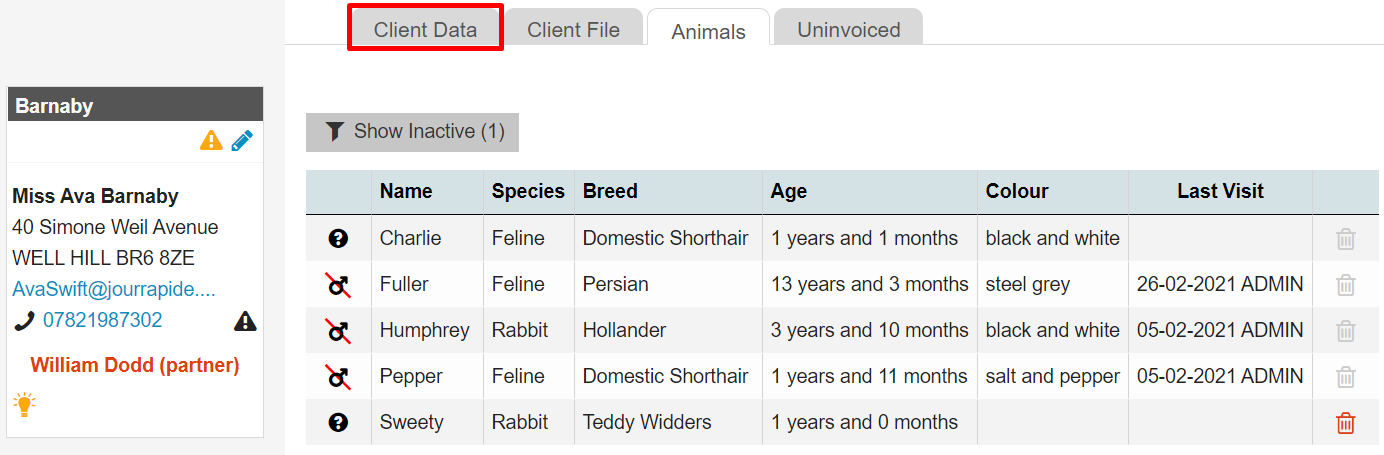
- On the left-hand side click the drop-down by “category” and select the category that you want to assign to this client.
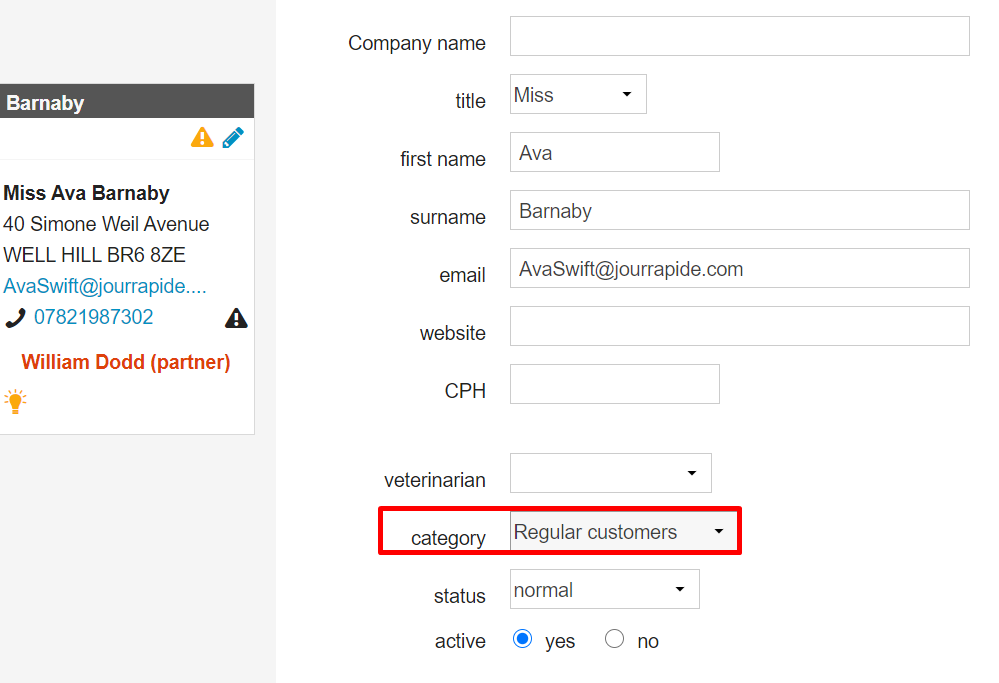 This is box titleNote that a client can be assigned to only one category.
This is box titleNote that a client can be assigned to only one category. - Click Save.
For more information about sending mailings to client categories, see the related articles section below.
Related articles
- How do I send marketing messages based on client data? (in step 4 of this article you would then select the client category)
- How do I edit a contact?
- What information can I manage in the Client Data tab?
