Animana allows you to capture and manage a wide variety of information about your clients. In the Client Data tab financial information such as bank account numbers, address(es), email addresses, phone numbers and discount information can be stored. You can also manage loyalty programs and client cards from this tab. This article provides more detail as to every field that can be used in this section of Animana.
Information on the Client Data – Data tab
- Search for a client and once it is clicked, now click on the Client Data tab:

- The second row of tabs will be shown, by default the page will show the “Data” tab:

- The information displayed on the “Data” tab will look like this:
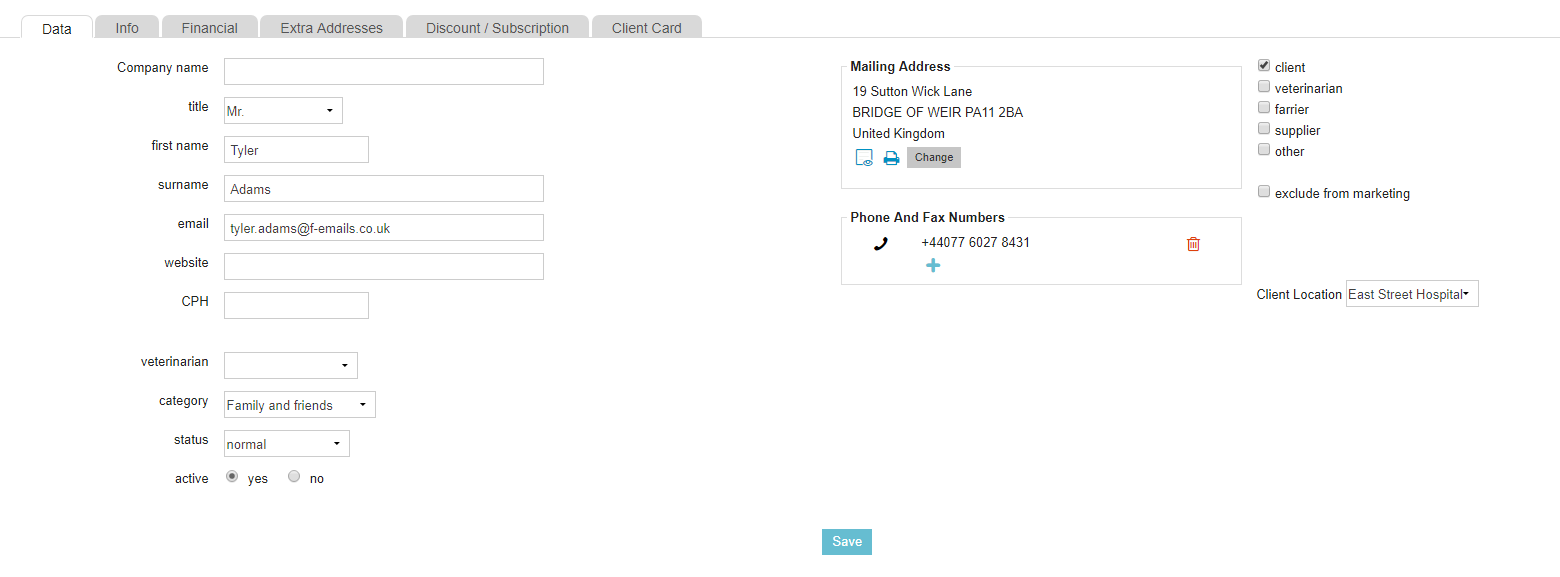
- On this page, basic information such as names, email addresses and phone numbers are stored. Here is a descriptive overview of all the fields:
Fieldname Description Company name If this contact type belongs to a company, fill in the company name here. Title Select the title of this person (e.g. Mr. or Mrs.). First name Their first name. Surname Their surname. Email Enter a valid email address for this client. Bear in mind that this field needs to be filled in if you wish to send automated emails to clients. Website Refers to the website of the contact, e.g. if the contact belongs to a particular company you are doing business with. CPH County Parish Holding (CPH) number can be entered if appropriate - e.g. for livestock clients. Veterinarian If this client has a preference for a veterinarian at your clinic, select a member of staff from the drop-down. This list is only limited to users in your clinic that have the veterinarian role assigned. Category This functionality is used for filtering and mailing clients. Status Specify what the current status of the contact is. Options are: Deceased, Moved, No patients, Normal, To another practice, Unknown. Active If a client should no longer be active in Animana, change the radio button to "No" to deactivate this contact. Note that the contact will not appear in your search results for active clients. Mailing Address Here the address information from the contact can be stored. Phone and fax numbers Save phone details in this area. Contact type On the right side, the opportunity is given to change the contact type. By default, you will be creating regular clients, but if you also want to add farriers or suppliers, you can change the types here. Exclude from marketing If clients need to be excluded from any marketing, such as reminders or text messages, tick this box. Client Location If your clinic has multiple locations, enter the clients' preferred location.
