For adoption purposes and stock management, it is possible to run a report which shows the unsold products. To be specific, that report lists all the products that have never been invoiced. This article will explain how to pull such a report.
Before you start
This is box title
- You need permission to be able to create a report. Permissions can be adjusted by practice administrators in
 > General Settings > Role Management.
> General Settings > Role Management. - Be aware: when granting a person access to reports, they automatically also have insights in your practice financials.
Step-by-step instructions
- Go to
 > Reports.
> Reports. - Scroll down and click Unsold Products.
- You will see the list of unsold products.
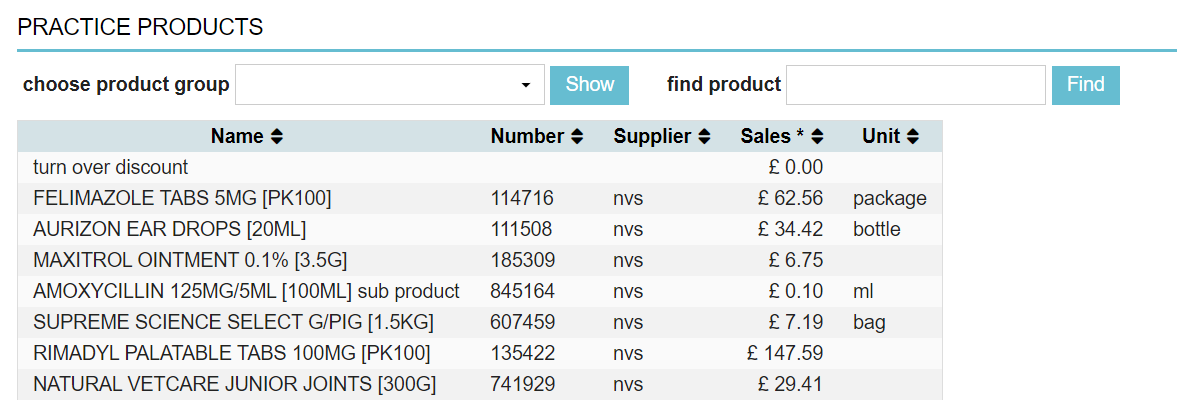
- You can filter the report at the top, by either selecting a product group from the dropdown and clicking Show.
Or by searching a product in the “find product” field and clicking Find. -
You can export this report to Excel or create a PDF by clicking on the relevant option at the bottom of the list.

