The client portal enables you to grant access to those clients that have herd files available in Animana. It grants them access to reminders, logbooks, visit forms, lab results, treatment plans, agreements, other attachments and invoices. This article explains how you can add a new client to the portal.
Before you start
This is box title
- The client portal is a paid functionality within Animana. You can request it here.
- To add a client to the portal, this client needs to have a client file in Animana. The client needs to have a valid email address as well since the details to log in to the portal will be sent to that email address.
Step-by-step instructions
There are two ways to add a new client. You can either add a new client via the portal or via Animana.
Adding a client from the client portal
- Go to
 > General Settings > Client Portal
> General Settings > Client Portal - Click the button Open Portal.
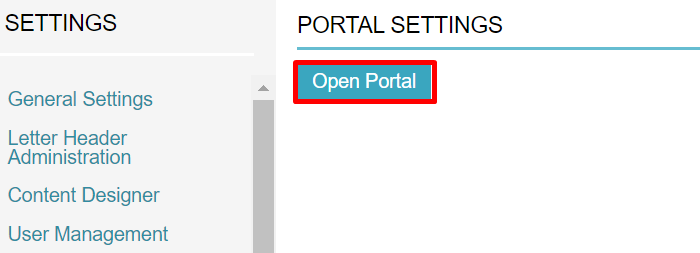
- Click Add New Clients.
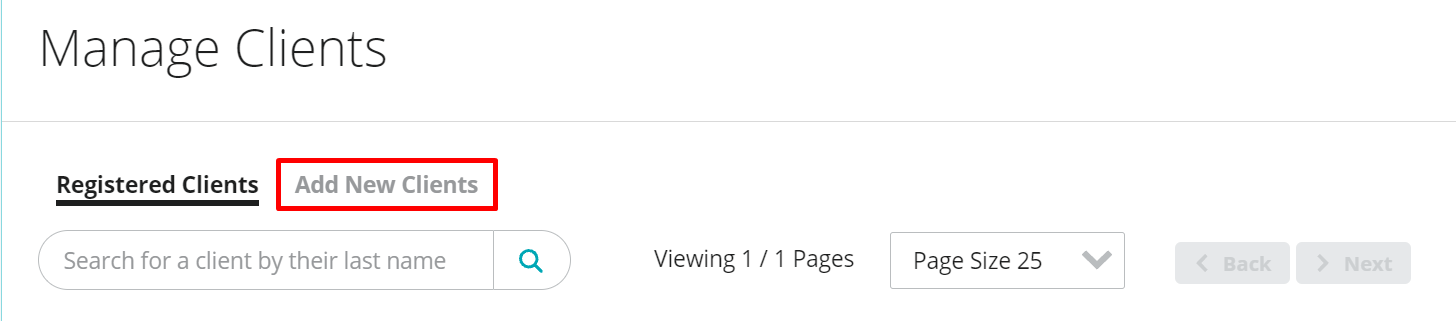
- You will see a list of clients from your Animana account. Search for the client you wish to add via the search field at the top and click the magnifying glass.
-
Click Add next to the name of the client you wish to add.
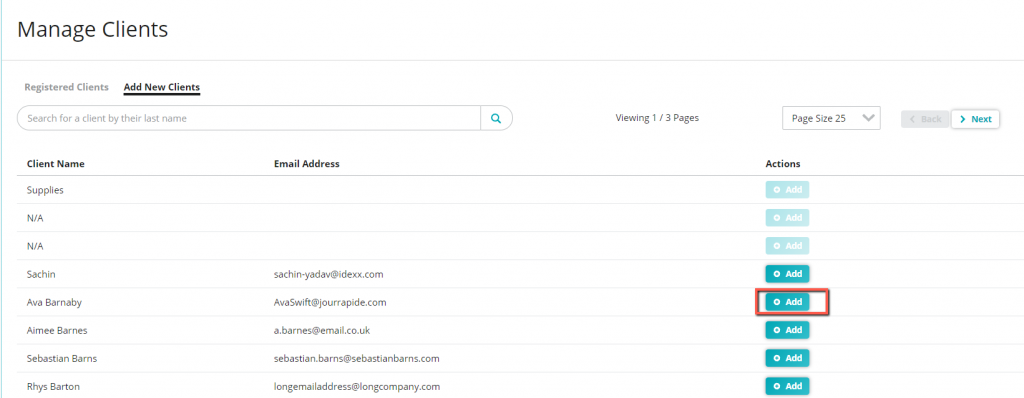
- You will be prompted to confirm. Click Add.
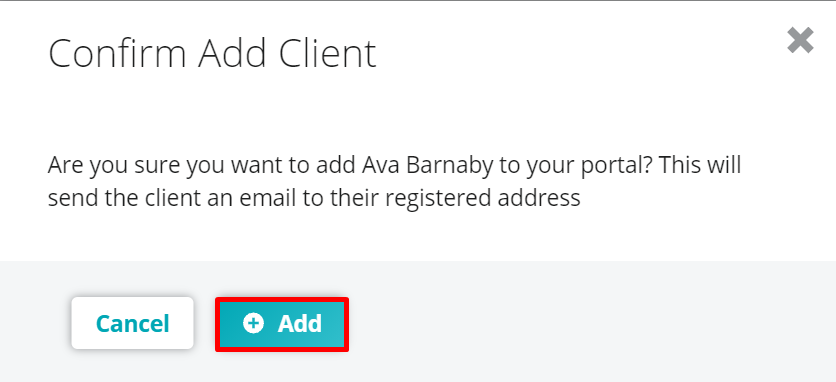
- After a few seconds, this client will be visible in your portal under the section Registered Clients.
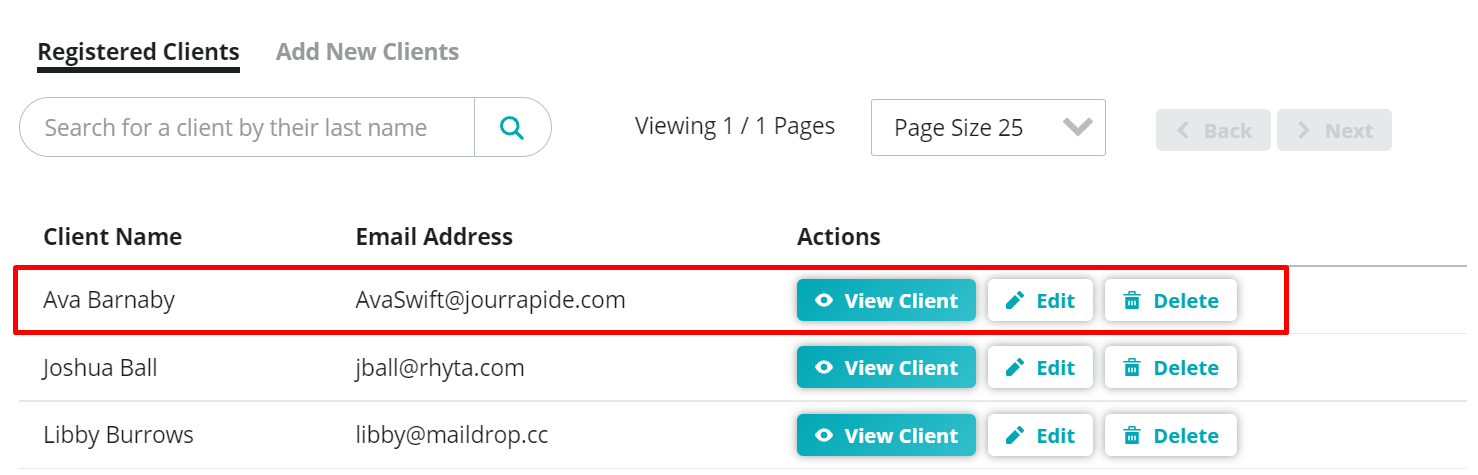
- The client will receive an email with information on how to activate their portal account. The email address is taken from the Client Data tab in Animana.
Adding a client from Animana
- Search the client in Animana.
- Click the tab Client Data.
- Click the tab Client Portal.
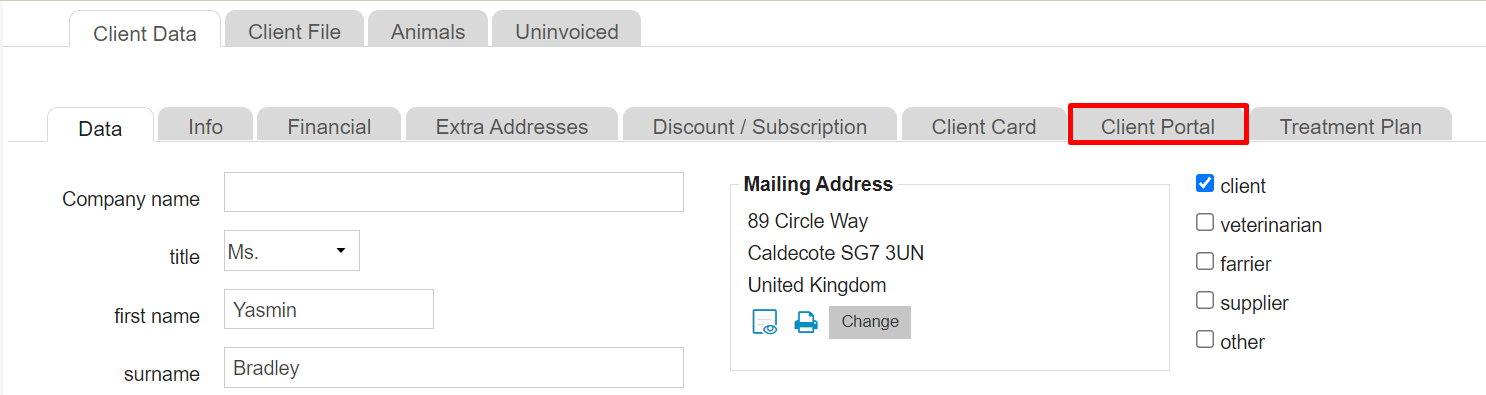
- Click Open Portal.

- Click Create Client.
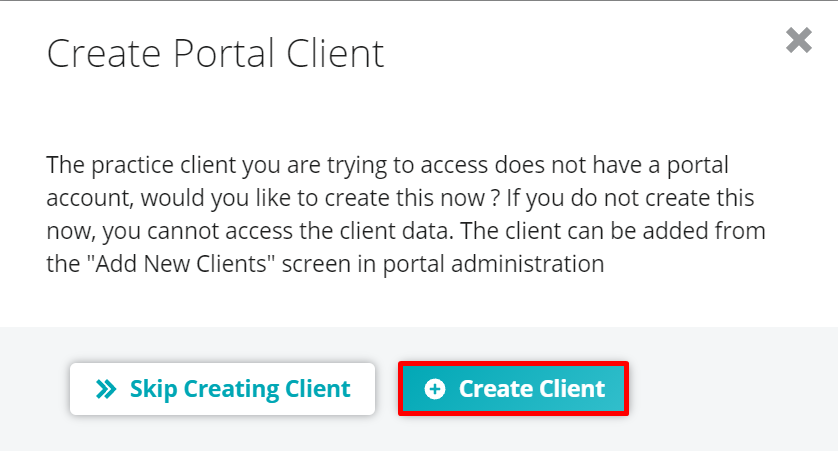
- After a few seconds, this client file will open in your client portal.
- The client will receive an email to activate their portal account. The email address is taken from the Client Data tab in Animana.
