With online appointment booking, Animana can let your clients book appointments in your diary outside of your opening hours with ease. This article will explain how you need to set up your Animana account for online appointment booking with Vetstoria.
Before you start
- Contact Vetstoria to request an account. Please note that it may take up to two weeks before you can start using the Online Appointment Booking. Vetstoria will inform you when you can start using your online appointment booking system.
- Setup the connection to Vetstoria in your Animana account. See the related articles for more information.
- You need administrator permissions to edit the diary in Animana. Permissions can be adjusted in
 > General Settings > Role Management.
> General Settings > Role Management.
Step-by-step instructions
- Go to
 > General Settings > Appointment Columns.
> General Settings > Appointment Columns. - Click on an appointment column to open its settings.
- Click
 if no availability information has been entered yet. Availability allows you to define which day(s) of the week this appointment column should be available.
if no availability information has been entered yet. Availability allows you to define which day(s) of the week this appointment column should be available.
Note: this will determine the availability of appointments in your diary, not the availability in Vetstoria. The Vetstoria availability will be defined separately but does depend on the availability in Animana, so that is why this needs to be defined first.
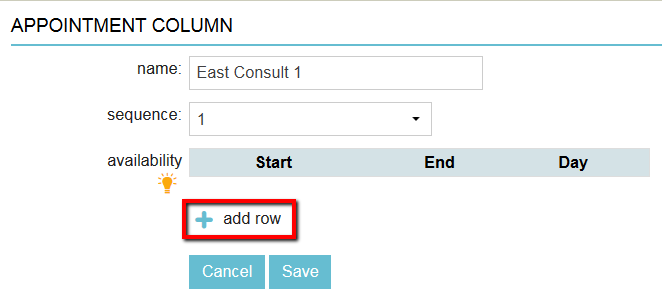
- Start selecting the start and end times for the availability for the specified appointment column. Also, make sure to select the right day for this availability.
This is box titleFor example: If consultations are only possible from 08.30 to 12.00 on a Wednesday, you can add a row for the availability to reflect that time period. The times that the consultations are not possible will be marked as red in the diary.

- If you need to add more availabilities, click
 and repeat the steps mentioned above.
and repeat the steps mentioned above. - Once you are done adding the availabilities click on Save to continue.
The online appointment system will retrieve available slots only. In your Vetstoria account, you will be able to limit the number of slots for online booking. You can find more information on the Vetstoria Knowledge base.
More about this
What does a booked Vetstoria appointment look like?
When a client selects a time slot in the online booking system, a “reserved slot” will be created in Animana. You will not be able to reserve that slot for another client on the phone or at the counter. Once the client confirms his booking in the online booking system, the appointment will appear in Animana. Any appointment booked online is shown with a Vetstoria sign in the right upper corner.
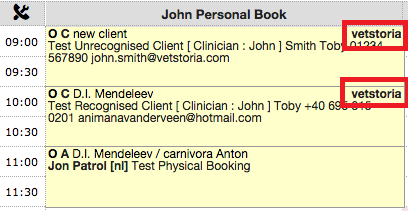
If the client is recognised in your client database, it will automatically link to that contact. If the client is not recognised in the database, it will say “new client” in place of the name. In this situation, the client’s name will be in the notes. The screenshot above shows three possible scenarios:
- Online Vetstoria booking: new client
- Online Vetstoria booking: successfully linked to an existing client
- Normal booking
Can a client edit and cancel Vetstoria appointments?
Upon creating their appointment, the client will receive a confirmation email with a link to edit or cancel the appointment. Every time the client edits or cancels via the link in the email, Animana will be updated and the client will receive a confirmation again.
What do I need to set up if I want clients to make appointments with a particular vet?
With Vetstoria, a client is able to make an appointment with a particular vet. This can be made available by assigning a work schedule to the vet by following the instructions in this article. Contact Vetstoria once the work schedule has been set up, so they can enable the functionality on their end.
