In Animana you are able to create a Financial Statement which provides a detailed list of invoices and payments for a given period. Read through these instructions to learn how to create a single statement for a single client.
Before you start
Make sure that Statements have been enabled in your account by our Customer Support team.
Step-by-step instructions
- Open any Client File.
- Click on the Statement button.
- At the top, set the date range you want for the statement, by selecting a “start date” and “end date”.
This is box titleTip: if you change any of the start or end dates by typing them manually, press the ENTER key on your keyboard, or click outside of the date field to have the screen refresh for the new period. Note that the data will not be refreshed and the “Create” button will remain disabled if your cursor is in one of the date fields. If you change the date(s) by using the calendar icon, the preview will be refreshed instantly. - Uncheck the box for “aggregate payments” if you do not want them aggregated. To learn more about aggregated payments please click here.
- Once you have selected the appropriate date range, verify the information displayed.
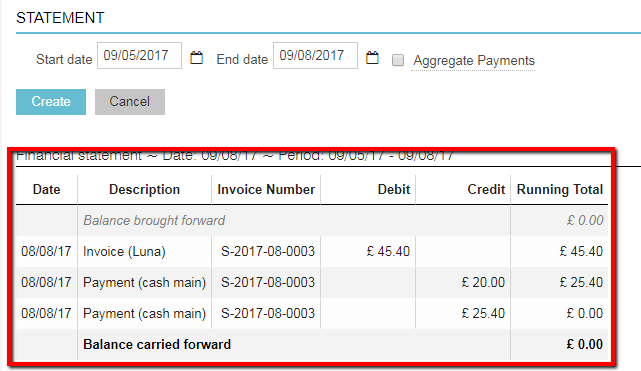
- If you are happy with the information shown, click Create.
You will be directed back to the Client File where a line has been added for the statement.
More about this
What is on the statement?
At the top of the statement the name and address of the client are displayed, and the date the statement was created as well as the date range of the statement are specified.
The statement shows a chronological list of all invoices raised (“Debit”) and payments made against each invoice (“Credit”), alongside a “Running Total”. The “Balance carried forward” is the amount that the client owed as of the end date you selected for the statement. Note that administration costs for reminders are not shown on the statement.
How do Aggregated Payments work?
- When the Aggregate Payments box is ticked, all the payments related to the invoice will be summarised and shown as one amount of payments on one line.
- When the Aggregate Payments box is NOT ticked, all payments related to the invoice are shown as separate lines. The associated invoice number will be shown against each payment. This is useful when a single payment has been used to pay multiple invoices.
How do I email and print the statement from the client file?
- After a statement has been created, it will be available as a row in the client file.
- By clicking on the email, preview or print icon, you can send, view or print the statement.
