After adding products to a patient/herd file or client file they will need to be invoiced at some point. The uninvoiced section in Animana displays a list of all products that have been booked to a patient or client record but have not yet been included in an invoice.
An example of when you might have uninvoiced products is when an animal has been admitted to your clinic for surgery and recovery over a number of days. In this situation any products booked to the patient during the duration of the animals stay would remain uninvoiced until the client picks the patient up and is ready to pay. Another example is where the client has reserved a bag of food, which will only be invoiced when the client picks it up and pays.
This article explains how you can invoice any uninvoiced products.
Step-by-step instructions
There are two methods of invoicing any uninvoiced products.
Method I: invoice from client/patient/herd file
- Go to the client or patient/herd file.
- Click tab Uninvoiced.

- Should there be any uninvoiced products they will be listed here (for all animals of this client).
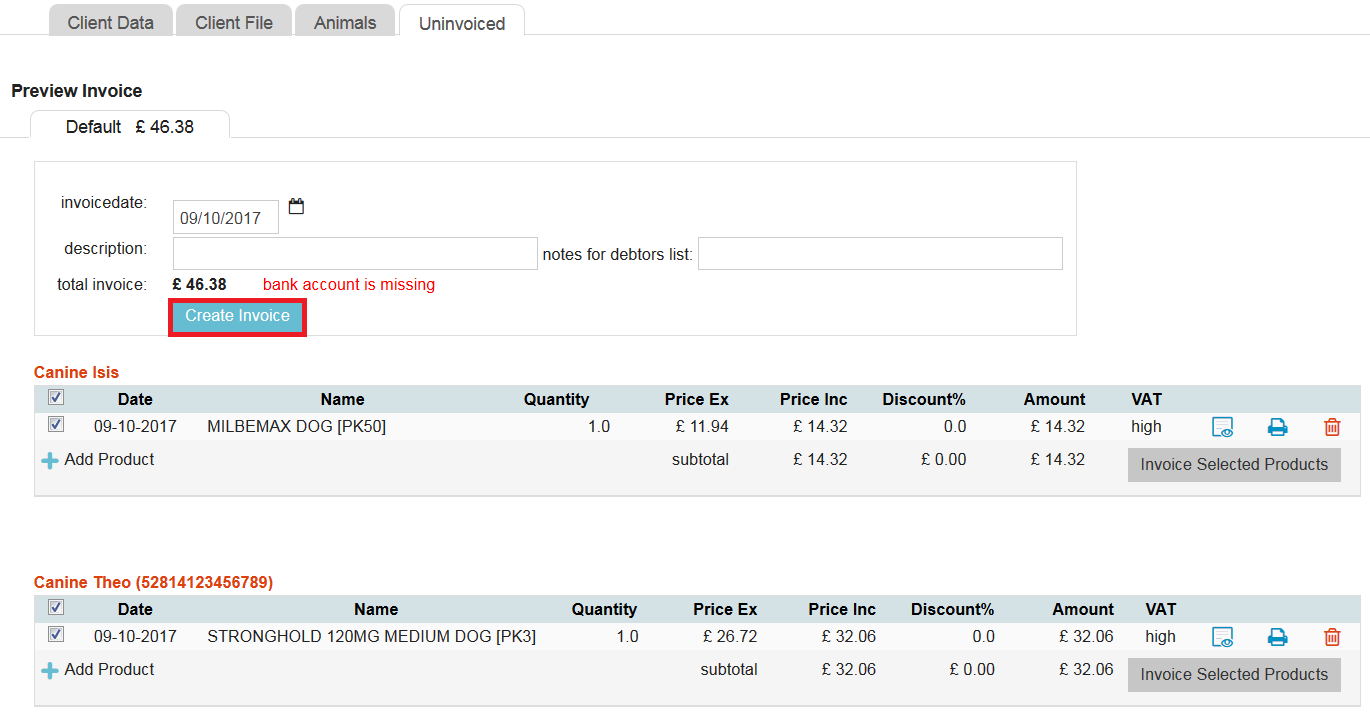
- Click Create Invoice to create an invoice for all of the selected products (of all animals) on this tab.
Alternatively, click Invoice Selected Products if you only want to create an invoice for an individual animal on this tab.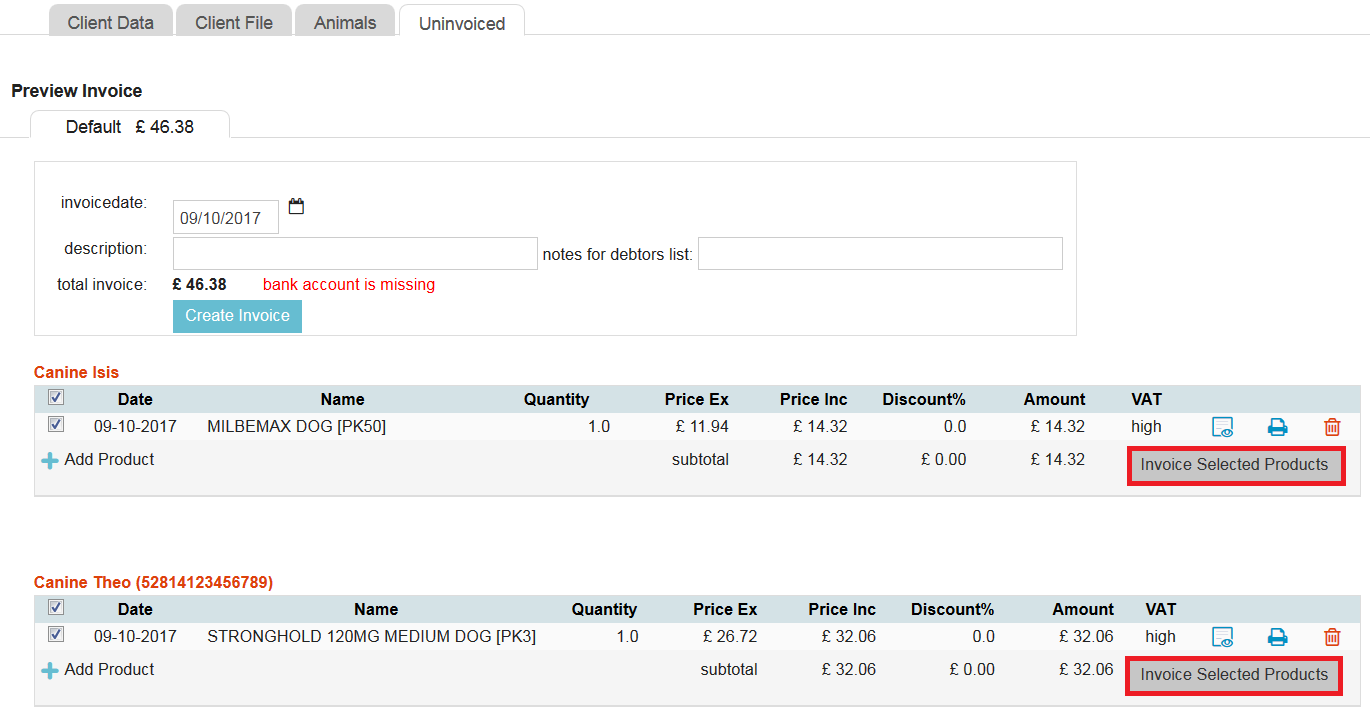
Method II: invoice from financial menu
- Go to
 > Financial > Uninvoiced.
> Financial > Uninvoiced. - By default you will see the uninvoiced items for the location you are currently logged into. Read the More about this section if you need to filter on a different location.
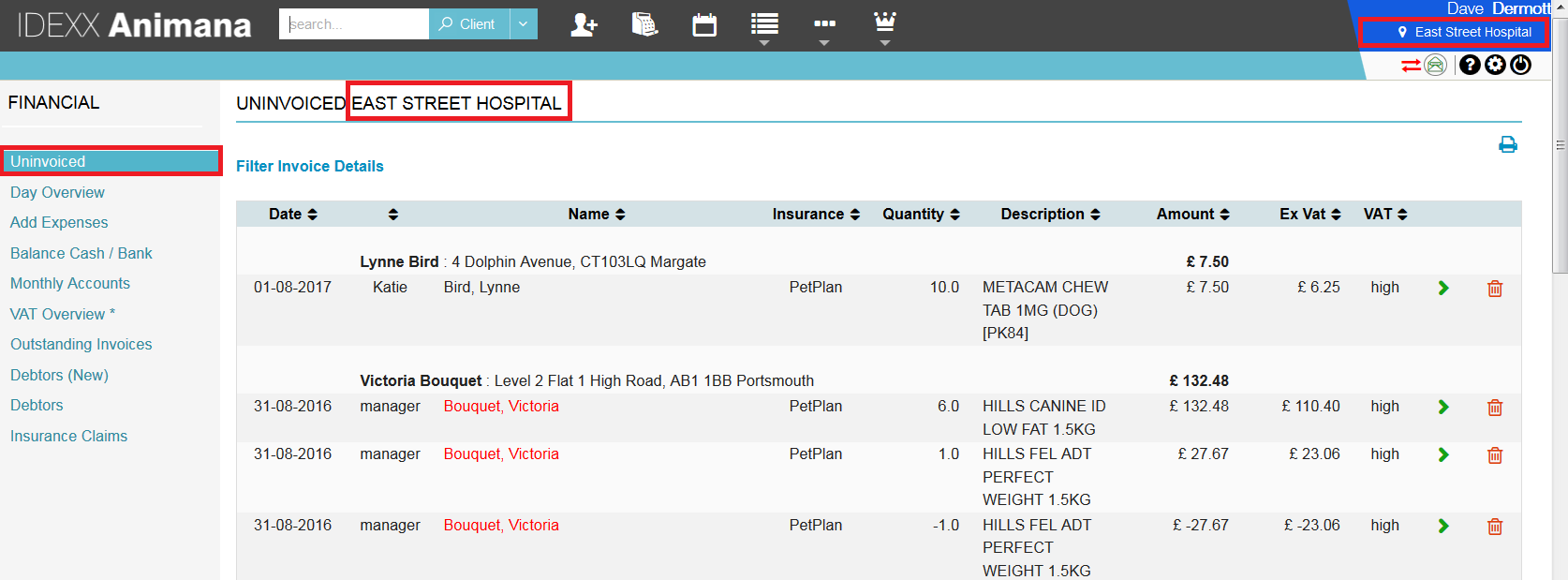
- The uninvoiced items are sorted alphabetically per surname of the client. If you click on the arrows in a column name it will sort the results by that column.
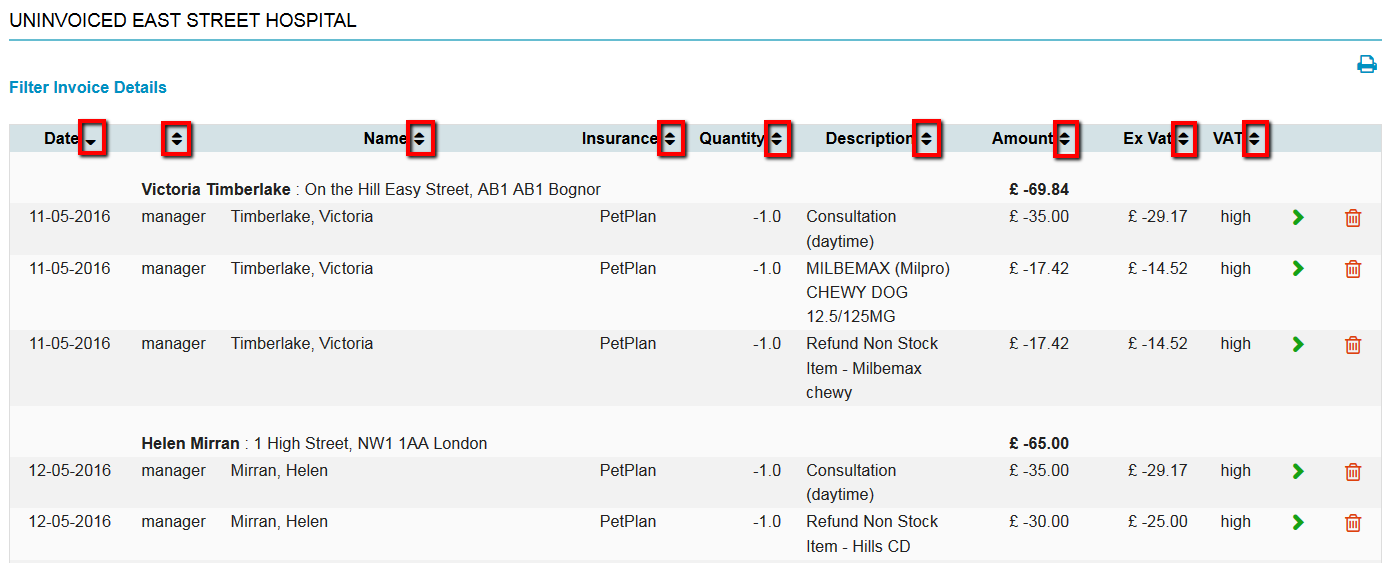
- Find the client in the list and click on the green arrow behind it.
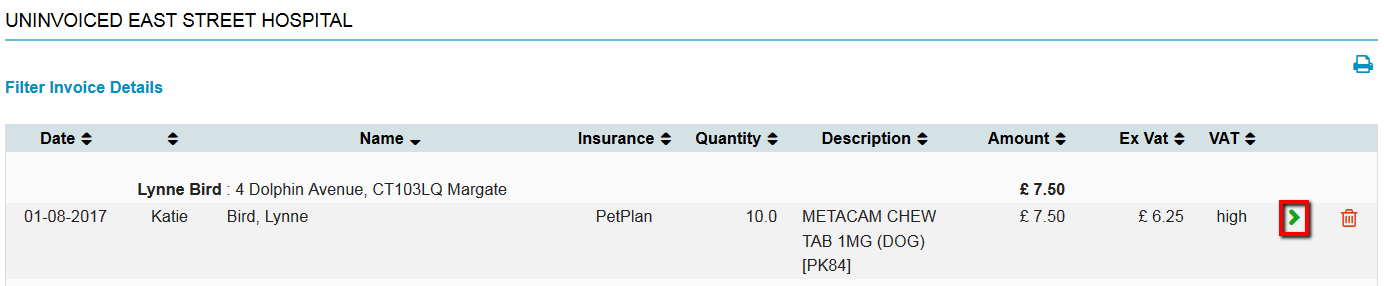
- This will bring you to the patient/herd file.
- Click on tab Uninvoiced.
- Click Create Invoice to create an invoice for all of the selected products (of all animals) on this tab. Alternatively, click Invoice Selected Products if you only want to create an invoice for an individual animal on this tab. For screenshots, see Method I.
More about this
How can I filter the uninvoiced products?
- Go to
 > Financial > Uninvoiced.
> Financial > Uninvoiced. - By default you will see the uninvoiced items for the location you are currently logged into. Click Filter Invoice Details.

- You now have filtering options for location, date, user and invoice type.

Remarks:
- You can enter a start and end date to filter on a period. It is also possible to enter a start date (without an end date). When you enter only a start date it will show all uninvoiced items from that date.
- Invoice type refers to the invoice type for species as set in the General Settings of your account (
 > General Settings > Invoice Types).
> General Settings > Invoice Types). - “Show address” is ticked by default. It will show the address of the client behind their name in the list.
- Enter your desired filter values and click Filter to show the results.
How can I export a list of clients with uninvoiced products?
- Go to
 > Financial > Uninvoiced.
> Financial > Uninvoiced. - Scroll down and click on one of the export icons to start the export.
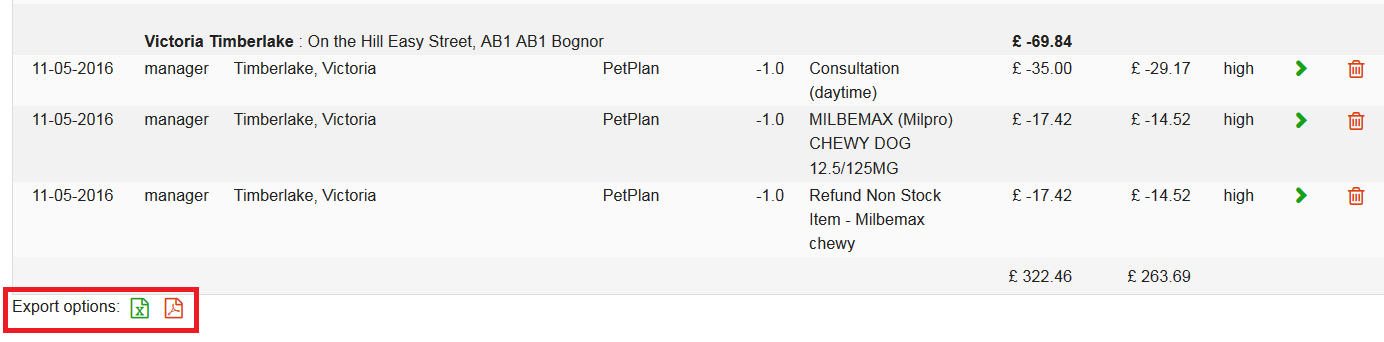
 = Excel file
= Excel file
 = PDF file
= PDF file
What does the red colour mean?
Sometimes you see clients with a red name in the Uninvoiced list (![]() > Financial > Uninvoiced).
> Financial > Uninvoiced).
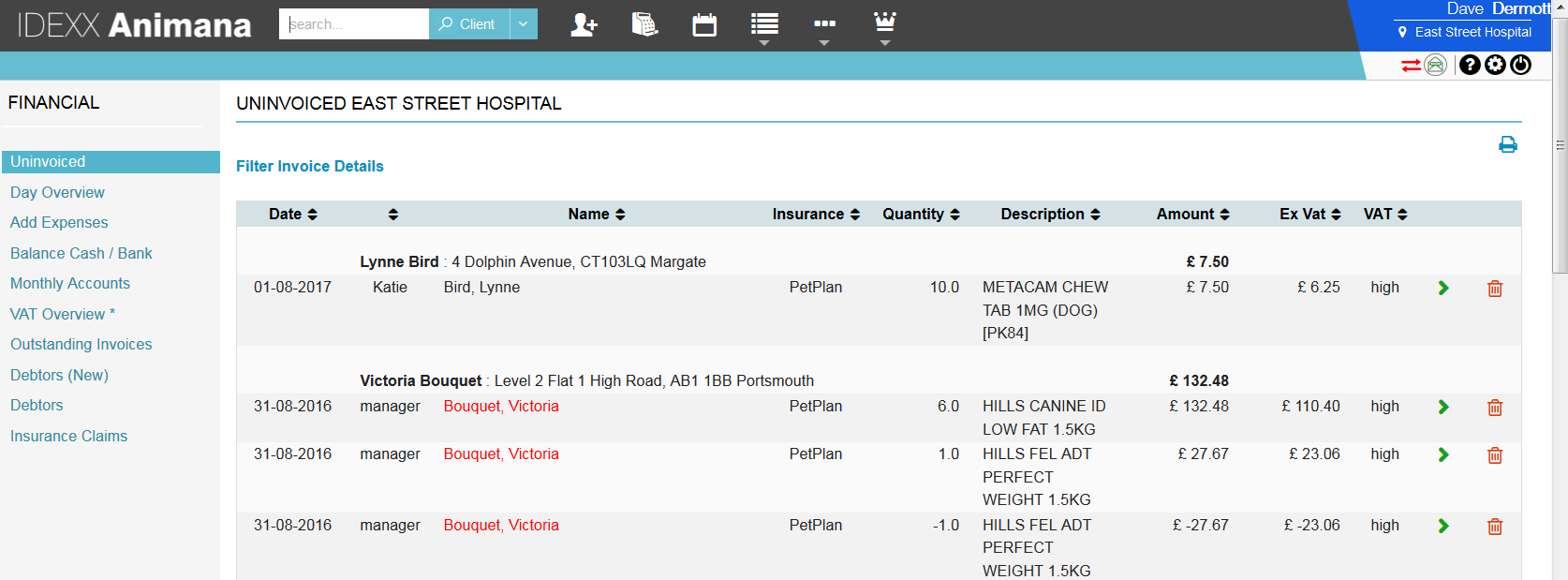
This means they are excluded from the monthly invoice run. The client has been marked as such in Client Data > tab Financial > where the option “exclude from monthly invoice run” is ticked.
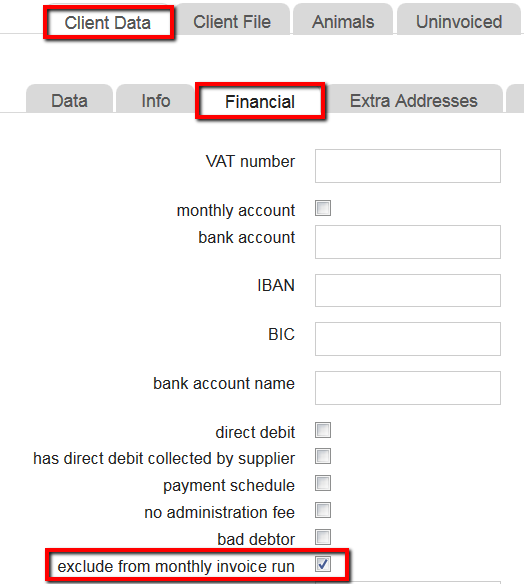
It is also possible that an individual patient or herd is blocked from monthly invoicing. They can be marked as such in the patient or herd data tab. 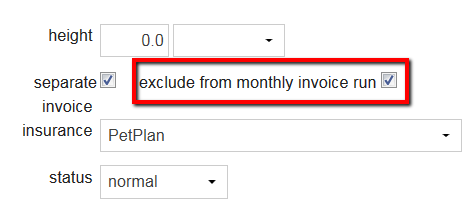
If a client/patient/herd is blocked from monthly invoicing, you can still create a manual invoice as mentioned above.
