IDEXX Animana is integrated with IDEXX VetConnect PLUS so that you can order IDEXX Reference laboratory tests directly from the patient file and access the results from the patient file. This article will explain how VetConnect PLUS can be linked to your Animana account.
Before you start
- Before you continue you will need to have VetConnect PLUS login details. You can request a free login here.
- Only users with administrator permissions in Animana are able to add the VetConnect PLUS credentials to Animana.
- For these instructions, you only require one set of VetConnect PLUS login credentials. Even when multiple locations are set up in Animana – only one VetConnect PLUS account is required to set up the module.
- If you have multiple locations that use VetConnect PLUS, please ask your IDEXX laboratory to link your locations, and provide usernames for each location. Then send these usernames to the Animana Customer Support team.
Step-by-step instructions
When you have requested an account you will receive an email from IDEXX with all the information needed to complete the setup in your Animana account.
- Go to
 > General Settings > VetConnect PLUS.
> General Settings > VetConnect PLUS. - The page will look similar to this:
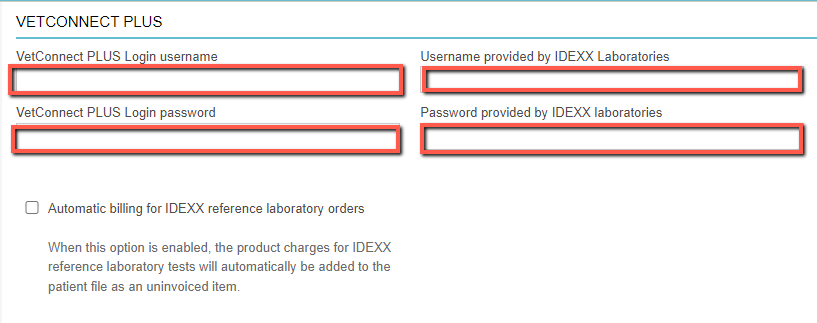
- Enter the following information in these fields:
Fieldname Description VetConnect PLUS Login username
This is the username that you can use to log in to VetConnect Plus, as you have received by e-mail from IDEXX. VetConnect PLUS Login password
Enter the password that is being used to log in to VCP, as you have received by e-mail from IDEXX. If you change your password, you also need to change it in Animana. Username provided by IDEXX Laboratories Enter the username as you have received by e-mail from IDEXX. IDEXX stores your lab results on this remote location. Your Animana account checks regularly if new results have landed, collects them and links them to the relevant patient files in Animana.
If your results from VetConnect Plus do not land in Animana, consult with the laboratory and verify the data in these two fields.Password provided by IDEXX Laboratories
Enter the password as you have received by e-mail from IDEXX.
- Click Save.
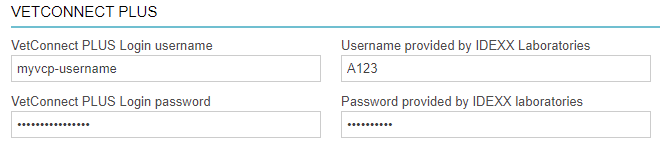
More about this
How do I know if the VetConnect PLUS Module is activated and set up correctly?
At the top of the patient file there is a Diagnostics drop-down menu. Once the VetConnect PLUS module is activated within Animana with a valid account and download credentials, you will see the “IDEXX Reference Lab” option inside the Diagnostics drop-down menu of a patient file. 
If the “IDEXX Reference Lab” option is not available in this drop-down menu, please contact our Customer Support team for assistance.
If all is set up correctly you should now be able to order an IDEXX Reference Laboratory test as is explained in the article above.
