This article explains how to create a test request in Animana for your IDEXX VetLab Station (IVLS).
Before you start
This is box title
- In order to use the IVLS connection, it will need to be activated first. Please contact our Customer Support to have it activated.
- You will need an application called “WebAgent” to connect with your analysers. Read the instructions to install it here.
- If there are any problems with the connection between the WebAgent and your analysers you will see the following icon in the top-right of the header bar:
 . Note that this icon is also visible if you don’t have IVLS on your location. If you see this icon, check your settings, and contact the Animana Customer Support team if necessary.
. Note that this icon is also visible if you don’t have IVLS on your location. If you see this icon, check your settings, and contact the Animana Customer Support team if necessary.
Step-by-step instructions
- Go to the patient file of the patient that you wish to request a test for.
- Click IDEXX In-Clinic Analysis. You will find this option at the end of the blue action buttons at the top of the patient file – either pre-selected or in the Diagnostics drop-down menu.
- On the following page, click the analyser on the left that you wish to use.
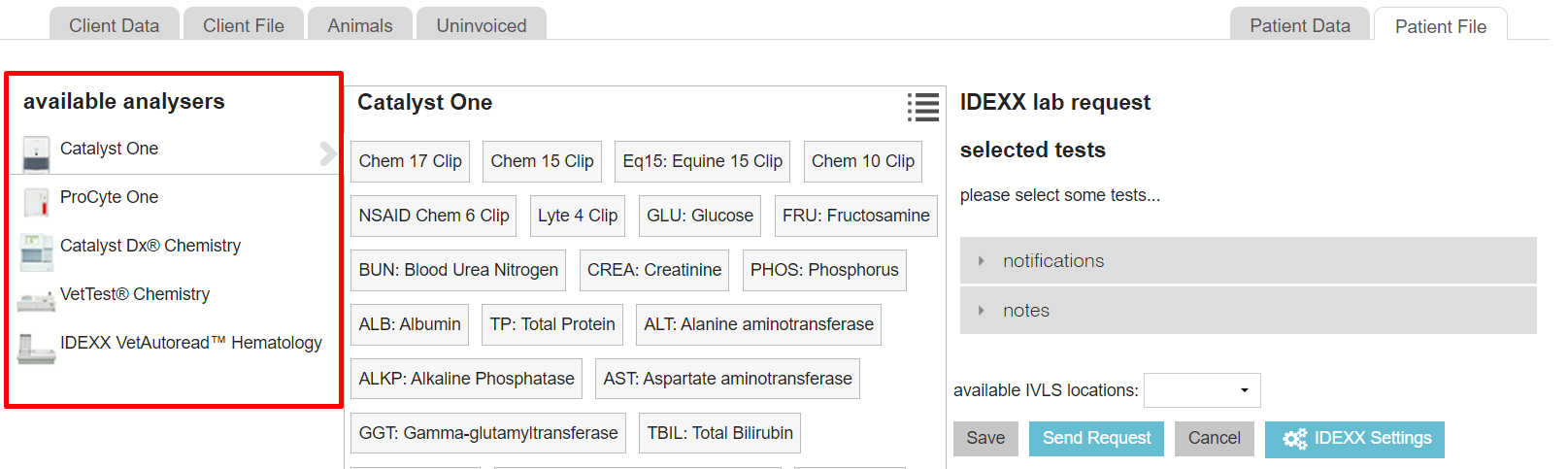
- Click the test in the middle column that you wish to run.
- If you need to run multiple tests on different analysers, you can change to a different analyser on the left and select more tests. The selected tests will appear on the right.
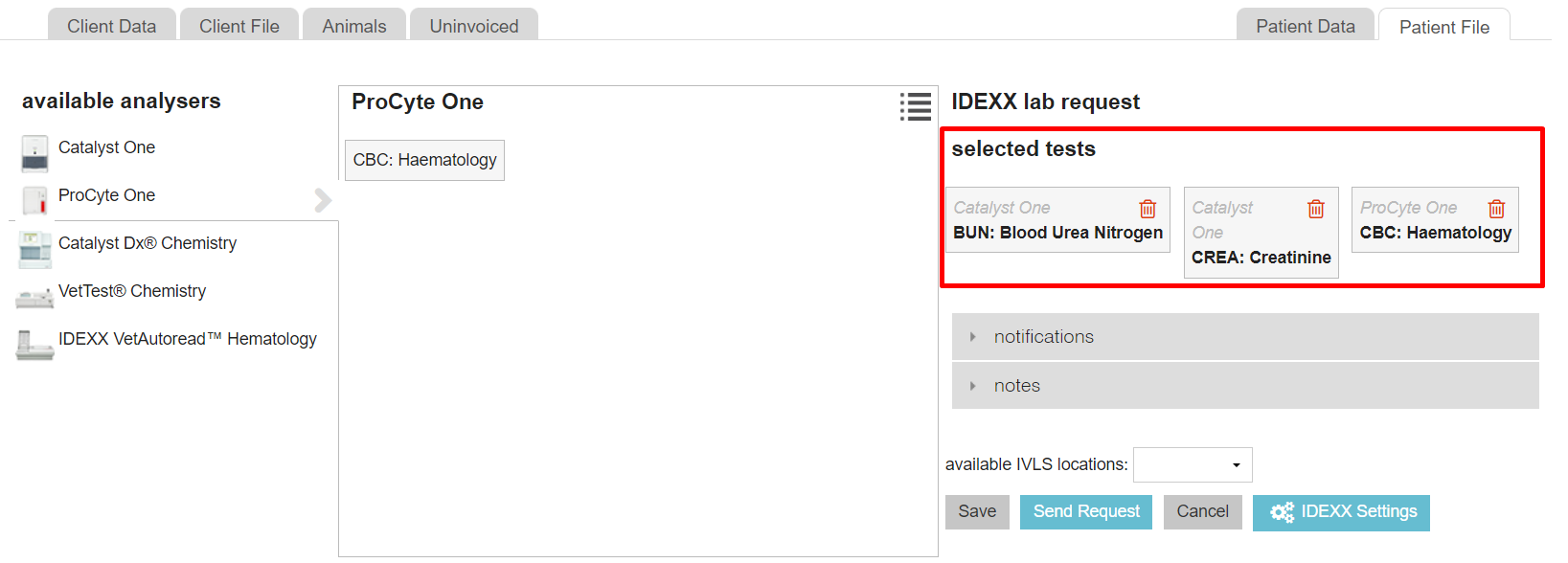
- Click the notifications section on the bottom right to select who will need to be notified when the results are in. By default, the user that is requesting the test is selected and you can select more by clicking the checkbox in front of their name.
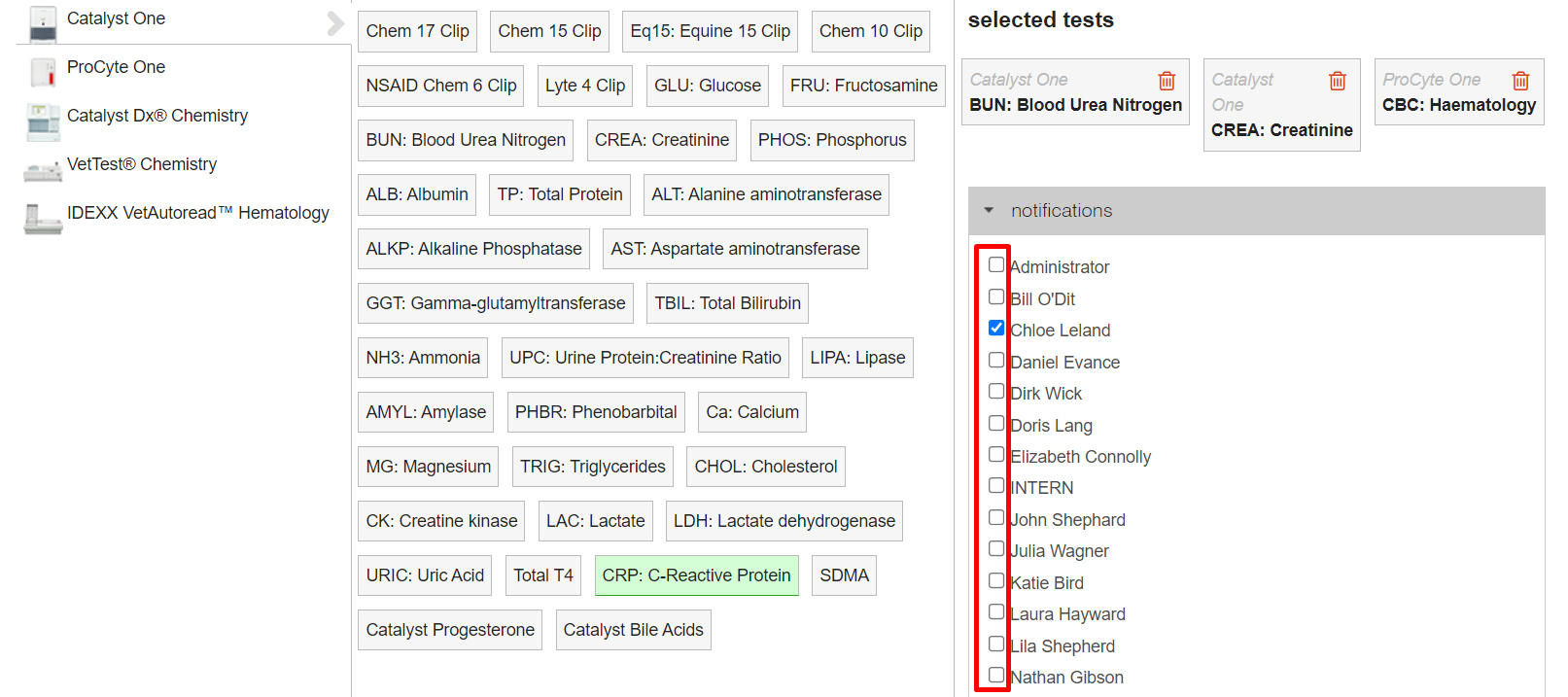
- Scroll down and click the notes section. If needed you can add a note related to the test here. Notes added will appear on the IVLS, and will also be recorded in the patient file.
- If you have multiple practices that are using IVLS, then Animana offers you the ability to remotely request a test at another practice. Click the drop-down menu to select the location that applies.
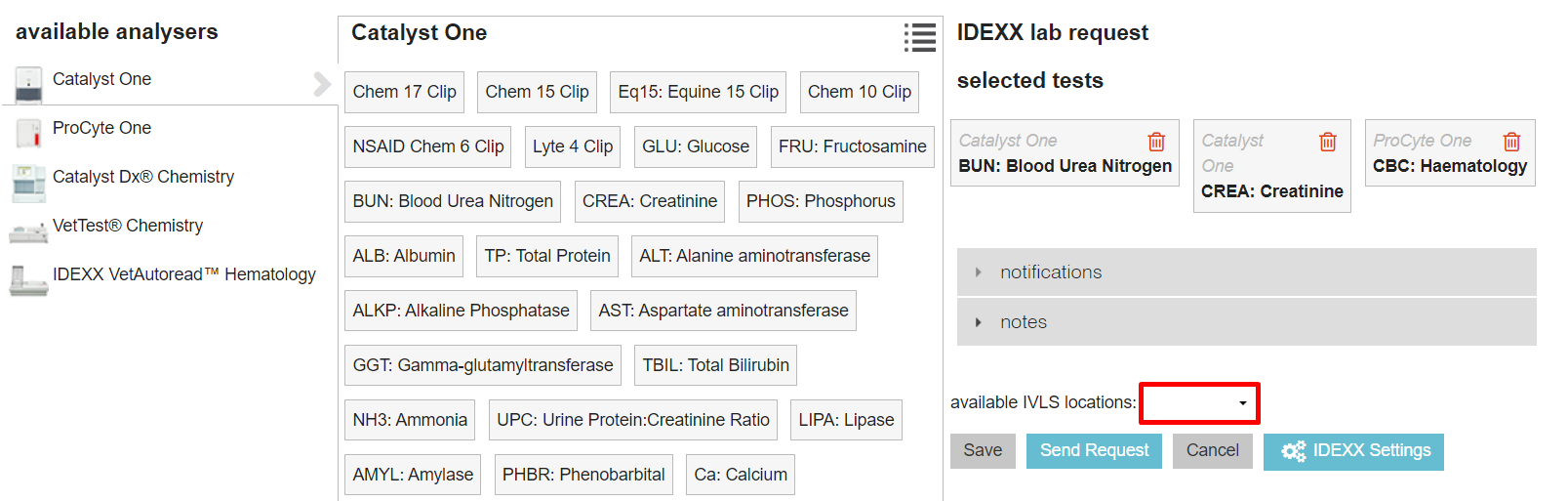
- Click the button Send Request at the bottom.
- You will return to the patient file and your request is sent to your IVLS.
More about this
My analyser is not showing up
Most likely, this has to do with your settings. Please read this article to make sure you’ve done the correct settings: IDEXX VetLab Station Integration – Settings
How do I remove a selected test?
If you accidentally selected a test, simply click the delete icon to remove it.

If needed you can select it again from the middle column.
