Amongst many options in Animana to communicate with Pet Owners, you are also able to use Text Messages to inform them. An easy and quick way to communicate. With this article we will focus on how to send a single Text Message to an owner.
Before you start
- Make sure that you have adjusted the “text message sender” to the name of your clinic in
 > General Settings > General Settings > tab Mailing.
> General Settings > General Settings > tab Mailing.
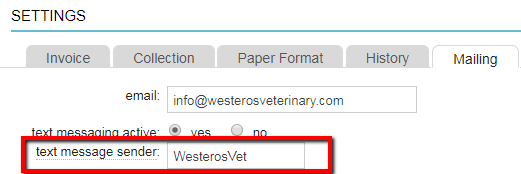 This field only supports the 26 letters in the English alphabet (a-z). Any other characters (such as ä, æ, é) are not supported in this field and will result in failure to send and an error on screen.
This field only supports the 26 letters in the English alphabet (a-z). Any other characters (such as ä, æ, é) are not supported in this field and will result in failure to send and an error on screen. - The name in this field will be used as the sender’s name for your text messages. Here is an example:
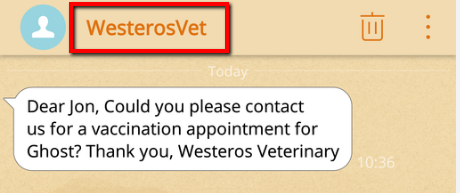
- Text messages can only be sent to clients that have a valid mobile number listed on the Client Data page.
- To add a mobile number, search for the client, open the “Client Data” tab and add a phone number in the “Phone And Fax Numbers” section. Make sure the “type” is set to “phone mobile”.
- If you want to send text messages to customers residing in Australia, Canada, Denmark, Malaysia, New Zealand, United Kingdom, United States of America and Singapore your account needs to be registered in a specific database due to local legislation. Please contact our customer support team to register your account.
Step-by-step instructions
- Open a client or patient file.
- In case you are sending a text message through the patient file, open the drop-down menu and click sms.
If you are sending a text message via the client file, click the Text Message button at the top. - On the next page, you will see the client’s mobile number entered in the first field. If a client has multiple mobile numbers, you can select which mobile number you want to send this text message to from the drop-down menu.
- The second field, “choose sms text”, allows you to select a template.
- If you haven’t selected a template, you can write your own message in the third field (“message”).
Please note that you are able to send long text messages that are limited to 1377 characters. While this long text message will appear as one, in the background Animana will send multiple messages at once.This is box titleNote: The character limit will change to 603 if you use one or multiple special characters such as œ, ©, õ.The character limit per text message will be displayed at the bottom right corner, as will the amount of text messages it will take to send this one message.
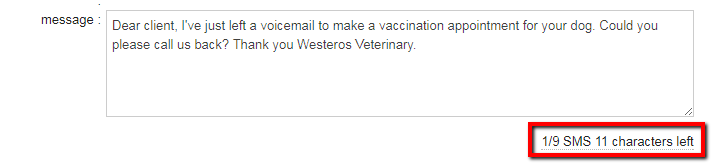
- Once your message is finished, click Send to send the message to the client.
More about this
How can I tell if a text message has been sent?
Once the text message has been sent, it will be added to the Client/Patient file as shown below:

- If the text message was not sent, it will not be displayed in the client or patient file.
- You will not be charged for unsent sms/text messages.
- You are billed per SMS part sent. i.e. if your one text message required 2 SMS parts to send, you are billed for 2 SMS.
Go to ![]() > Mailing > Overview Sent Text Messages to see how many and which SMS messages have (or have not) been sent. This page also shows the SMS count for each single text message that was sent:
> Mailing > Overview Sent Text Messages to see how many and which SMS messages have (or have not) been sent. This page also shows the SMS count for each single text message that was sent:
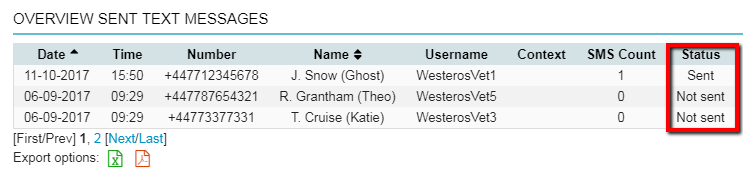
The main reason for a message not being sent would be for the phone number used not being correctly formatted. Please confirm that the mobile phone number is entered completely and correctly in the Client Data. For example; if it is an international mobile phone number, then you should add the international dialling code as well e.g. +44 7########.
There is a very small chance that a message is not sent because of uncommon characters that were entered into the text field. These are highly unlikely to occur.
Why does my first message have a character limit of 160 or 70 and the subsequent ones lower?
If you are planning on sending a message to a client, please note that the first message will have a character limit of 160. For users that are using special characters such as œ, ©, õ, the limit will be 70.
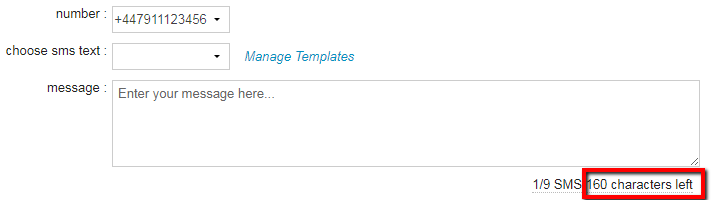
If your first SMS part exceeds the 160 character limit, it will roll over to allow more characters, but it will have a reduced character limit. In this example you will see that the user has exceeded the 160 character limit, which is causing Animana to create a second text message with a 145 character limit:
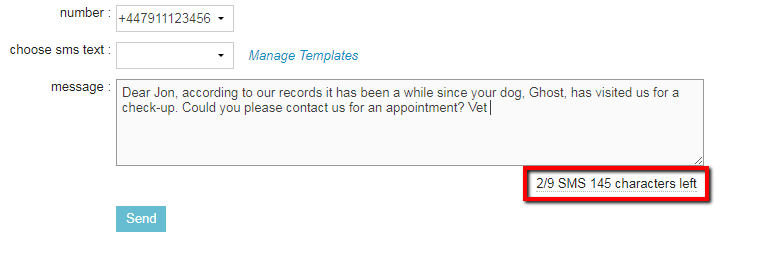
The reason for this is some of the data of the second message will be used in order to merge the two text messages into one. Note that this will happen once you start writing a text message that is longer than 160 characters. Ultimately you can use 1377 Characters in total when using normal characters in your text message.
