In Animana you can easily send mailings to your clients. The mailing filters allow you to quickly filter client, patient and product data, so you can send a bulk marketing campaign. This is a great way to inform your clients about new developments or promotions such as a discount campaign, a newsletter, or a new product. This article will explain how you can use the mailing filter on products to send out a mailing.
Before you start
- You need permission to be able to create and send mailings. Permissions can be adjusted by practice administrators in
 > General Settings > Role Management.
> General Settings > Role Management. - You need to have text templates set up for the mailing you want to send out. With the right permission, you can create content in
 > General Settings > Content Designer. Make sure that the letter category and letter context is set to “mailing”.
> General Settings > Content Designer. Make sure that the letter category and letter context is set to “mailing”.
Step-by-step instructions
Example: you have been treating cats that have hyperthyroidism with “Medicine OldA” for years, but now an alternative medicine has been introduced to the market called “Medicine NewB”. You wish to send out a mailing to inform clients that have been treating their hyperthyroid cats with “Medicine OldA” that a new medication is available.
- Go to
 > Mailing > Mailing Filter Products.
> Mailing > Mailing Filter Products. - Select how you want to send this mailing.

- If you are sending this as a follow-up to a previous mailing, you can select a past mailing from the dropdown-menu “has received mailing”.

- If you want to send to clients which have a specific species or even a specific pet breed, you can specify that on the next line.
This is box titleFor our example, we want to send this mailing to feline owners only as our new drug “Medicine NewB” can only be used for cats. The breed is not relevant in our mailing so we will leave that field empty.
- Specify if you want to send out mailings only to patient owners that have been active since a specific date.

- You can also specify patient gender.

- If you need to narrow down the age of the patients that have received the product, you may select between two dates using the date-picker or typing into the date fields. You can also specify if you want to include patients that do not have a birth date entered into their patient data.

- If needed you can set a weight limit for patients that have received the product. By default, it is set to all weights above 0kg.

- Select the product that you want to filter on.
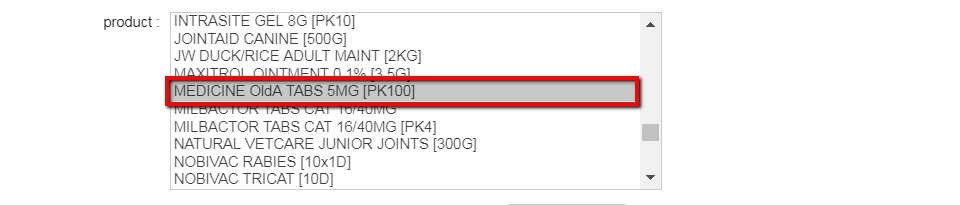
This is box titleTIP: You can select multiple products if needed by holding down the CTRL key while selecting different products.
- You can filter by which products a patient has – or has not – been given. You can also filter by specific batch number – perhaps if you need to recall all patients who have been prescribed a certain batch.

- If you need to narrow down a time when a product was given, you may select between two dates using the date-picker or typing into the date fields.

- When you have selected the option “letters”, “email” or “text message” in step 2, you can select the text template that you want to use for sending out the mailing.

-
Click the Show Selection button to see the results of the filter underneath. Check the list and if you want, you can deselect clients from the list on the left.
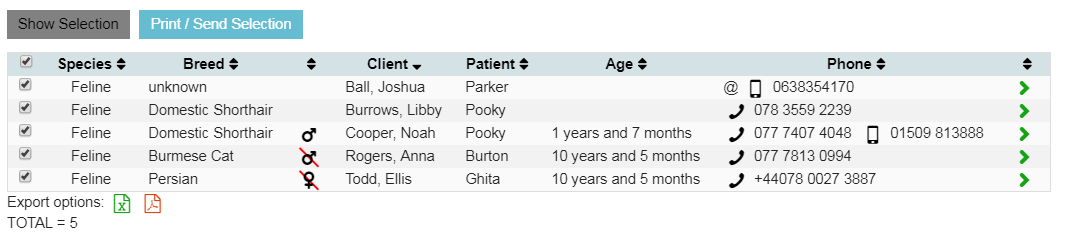
- Click the Print/Send Selection button to create and send the mailing.
More about this
How can I see which mailings I have sent?
- Go to
 > Mailing > Mailing history.
> Mailing > Mailing history. - You will see an overview with a log of all the bulk mailings which have been sent from Animana. The date of the mailing, the mailing method, the subject of the mailing and the number of recipients are specified in the overview.
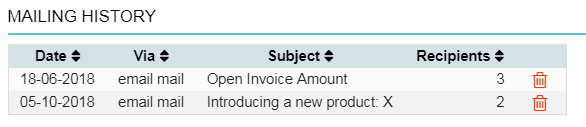 This is box titleTIP: You can sort by each column – just click the arrows at the top of each column.
This is box titleTIP: You can sort by each column – just click the arrows at the top of each column.
How can I see which mailings I sent out via text messages?
- Go to
 > Mailing > Overview Sent Text Messages.
> Mailing > Overview Sent Text Messages. - You will see an overview with a log of all the text messages which have been sent from Animana. The date of the text message, the time, mobile phone number, name of the owner and pet, username of the user who sent out the text message, the context, SMS count and status. Text messages sent via mailing will have the context “mailing” specified.
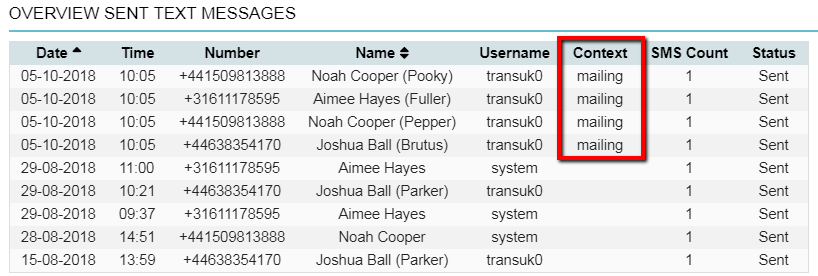 This is box titleTIP: The columns that have arrows at the top can be sorted by clicking on the column header.
This is box titleTIP: The columns that have arrows at the top can be sorted by clicking on the column header.
