Through the Veterinary Content Cloud, Animana allows veterinary partners to make informative content digitally available for practices to communicate with pet owners. Content can be added as templates using the Content Designer. This article provides instructions on how to add this content to your Animana account.
Before you start
- You need permission to access the Content Designer. Permissions can be adjusted by practice administrators in
 > General Settings > Role Management.
> General Settings > Role Management. - The content of all materials has been reviewed and approved by the provider of this content. You are free to change the content, but any changes you make are not signed off by the provider. You must confirm that you acknowledge this. When downloading, you will see a pop-up reminder of this. If you disagree, you will return to the main menu of the Veterinary Content Cloud.
Step-by-step instructions
- Go to
 > General Settings > Content Designer.
> General Settings > Content Designer. - Click
 at the bottom of the page.
at the bottom of the page. - On the right, click the blue Templates button.
- A pop-up screen will open. Click the content provider you would like to view the content from.
- In the next screen, click the title of the content you want to add.
- Read the notification in the next screen and state whether you Agree or not.
- When you’ve agreed in the previous step, content will be automatically added:
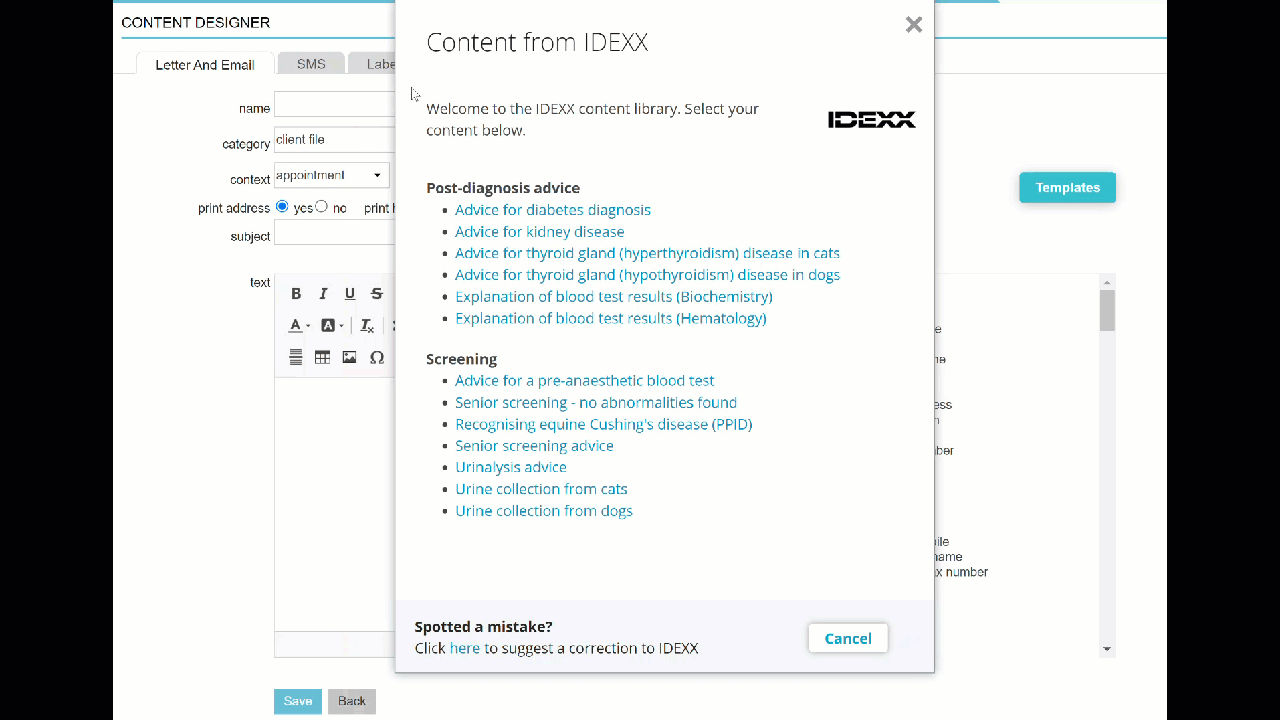
- At the top, enter the name of the content or email in the field “name”. This name is for internal use only, it is only visible in Animana and will not be printed.
- Select the correct “category” and “context”.
This is box titleIf you’re not certain which category and context to select, you may want to read this article. - Click Save at the bottom of the page.
You can now use this content throughout Animana, depending on the category and context you selected.
More about this
Help! The Veterinary Content Cloud logo is not visible?
The Veterinary Content Cloud is only visible to those who have access to the Content Designer in Animana. If the Templates button is not visible on this page AND the blue question mark at the bottom right in Animana is not visible, follow the instructions in this article.
If the blue question mark in Animana is visible but you do not see the button, it may be that your language setting is set to a different language or that you are using the old Content Designer. Contact our Customer Support team to activate the new Content Designer.
