After charging a client, you will need to process the payment in Animana. This article tells you how to process a payment while being in the process of creating an invoice.
Before you start
If you don’t know how to create an invoice yet, please read this article first: How do I create an Invoice?
Step-by-step instructions
- When you have added products to an invoice and have clicked the Create Invoice button, you will be directed to the Payment screen.
- You will see a list of open invoices (unpaid invoices) for this client. By default, all invoices will be selected. Deselect the invoices that are not being paid now by unchecking the box in front of them.
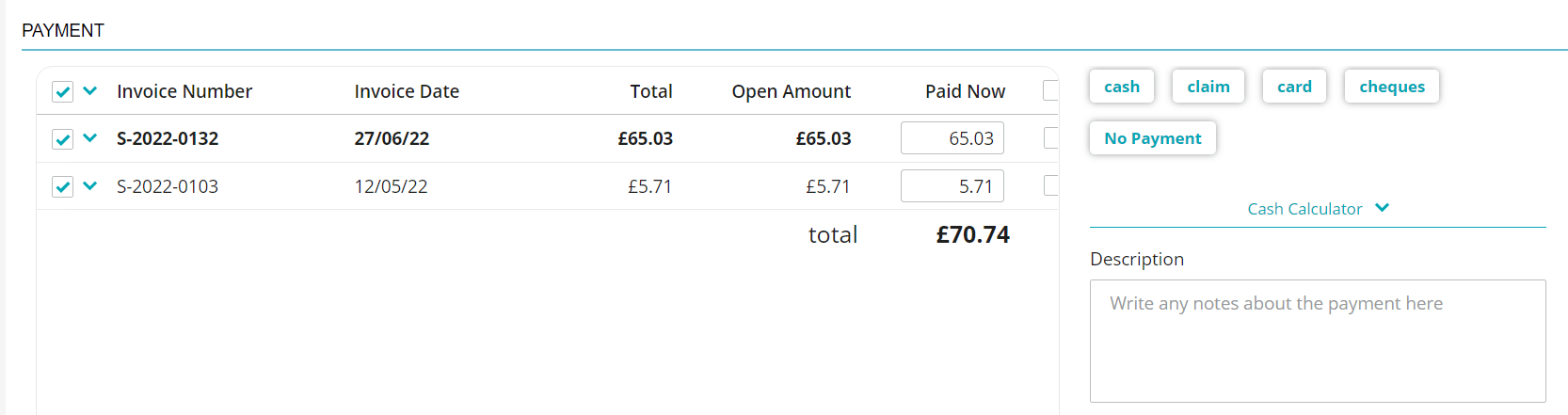
- On the right, click the correct payment option.
- At the bottom, click Finish or one of the other buttons if you prefer an immediate action.
More about this
Adjust payment options
You can add, delete or rename payment options in the ledger scheme (Extra > Financial > Ledger scheme).
See the Ledger scheme article for a description on how to do so.
Where can I add details of the payment?
It’s possible to add details about a payment before saving it. The field “Description” is for internal use and will not be printed on the invoice or receipt. If a description is entered when a payment is made, it will continue to be shown in the client file, attached to the “payment” entry.
However, if “No payment” is selected and a description is entered, the description text will show in the client file as a note prefixed with “No payment”, so it’s clear that the customer has not yet paid.
What do different invoice colours tell you?
Go to a client’s file to see an overview of their invoices. Invoices can have different colours. This is what they tell you:
- Black invoices have been fully paid.
- Green invoices mean that the client has a credit. They have paid more than the invoice amount (or has a refund). Notice that the amount also has a minus in front of it.
- Red invoices mean that the invoice is not (fully) paid yet. The client still has to pay the remainder of the invoice amount.

Related articles
- How do I create an invoice?
- How do I process payments that are not the exact invoice amount?
- Ledger scheme
- How do I process payments while creating an invoice?
- How do I process bank payments
- How do I process a payment against an existing credit or pre-payment?
- How do I do a day-end cash count (Day Overview)?
- In focus: Processing a payment

