When you have received a partial payment from the insurance company after sending a claim, you first process that partial payment in the system. If you have not done that yet, read How do I allocate insurance payments? first. Once you’ve processed the partial insurance payment you will need to update the client record because the claimed invoice has a full payment booked on it, whereas it has only been partially refunded. The outstanding amount needs to be paid by the client, so this article will explain how to update the already processed invoice to reflect that outstanding amount.
Before you start
- An insurance claim must have been created (see Related articles).
- The partial payment received by the insurance company must have been booked (see Related articles).
- You need permission to be able to add payments and edit invoices. Permissions can be adjusted by practice administrators in
 > General Settings > Role Management.
> General Settings > Role Management.
Step-by-step instructions
For the purpose of this article we are using following example,
- We have an invoice for £25,84 which we claimed with the insurance company Petplan, insurance claim number is CL-2021-0001.
- The insurance company has decided to only pay £20,- on this claim by bank on 09-02-2020.
- We have already booked the insurance payment on the suspense account “Insurance Claims”.
- This will leave a balance of £5,84 to be paid by client per 09-02-2020.
- Go to
 > Financial > Balance Cash/Bank > Insurance Claims > Grouped Per Bank Statement.
> Financial > Balance Cash/Bank > Insurance Claims > Grouped Per Bank Statement. - Following our example above, click CL-2021-0001.
- In the Insurance claim statement, click Add New Payment.
- Tick the box “Include paid invoices”.
- On the next page, search for the invoice. On the left, you can search by client information (“client search”), invoice number, or invoice amount (open or total).
This is box titleNote that you can only use numbers in the field “invoice amount”. The field “client search” searches in the same way as the client search in the header bar. That means that you can search for more than the client name alone. See the related articles for more information. - Click Search.
- In the middle of the screen, you now see an overview of the invoices that match your search criteria.
- Click the blue arrow to the right of the invoice. In this example: S-2020-0142.
- On the right-hand side, fill in the field “Paid on”. In this example: 09-02-2020.
- In the field “amount” you enter the amount that the insurance company did not pay, with a minus (-) in front of it. In this example: -5.84.
- In the field “No” you enter the insurance claim number. In this example: CL-2021-0001.
- Use the field “Payment description” to add more information. In this example: claim amount rejected.
- Click Save.
Your suspense account for this insurance claim now balances.
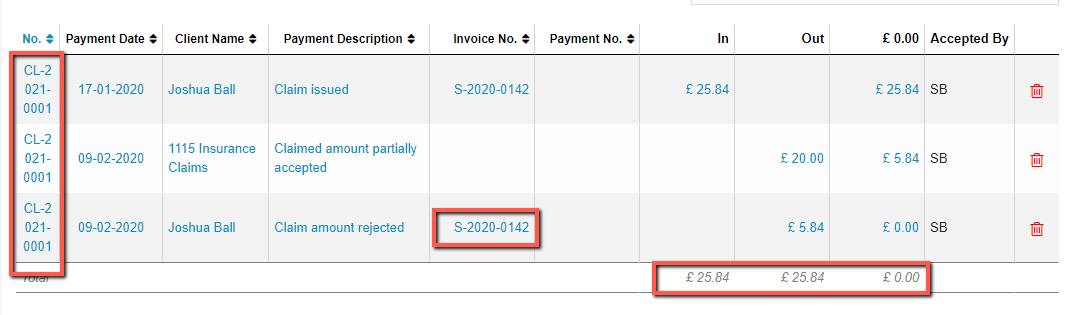
Your invoice in the client file now shows in red, indicating the balance due by the client on this invoice.
If you had marked the invoice as “exclude from debtors” make sure to unmark this invoice again (see Related articles below).
Related articles
- How do I add a new transaction through Balances Cash/Bank?
- Which specific fields are searched when I search for a client?
- How do I add ledgers to my ledger scheme?
- How do I process bank payments?
- How do I view all Pet insurance claims?
- How do I create an e-Claim?
- How do I allocate insurance payments?
- How do I book a preliminary payment on suspense account Insurance Claims?
- How do I exclude an invoice from debtors?
