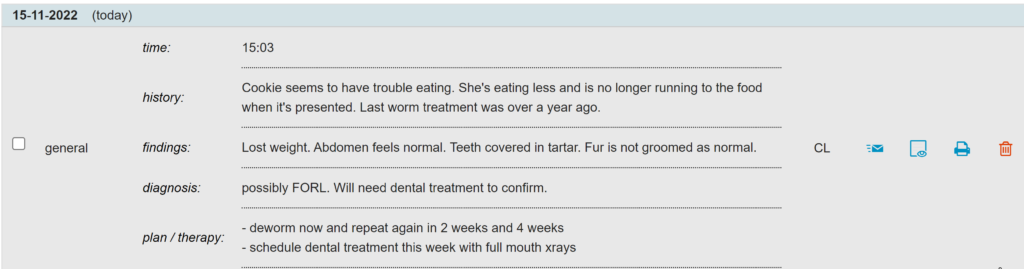The consult form allows you to capture your patient consult notes, which could include; medical history, examination findings, diagnosis and recommendations, as well as suggested therapies or a treatment plan. This article will explain how to add consult notes to a patient file.
Step-by-step instructions
- Open the Patient File.
- Click the Consult button at the top. Depending on your settings, you will find this option either in the row of blue action buttons or in the “More actions” drop-down menu at the top left of the patient file.
- Check if the date, time and the name of the Animana user in the “Employee” field are correct. By default it will show today’s date and the current time and user that is logged in. You can adjust the information if necessary.
- In the next sections you will be able to leave the patient’s history, findings, diagnosis and treatment plan/therapy.
- Click Save at the bottom of the page.
Your consult notes will be added to the Patient File against the current date and time and a preview of the information entered will be visible.
More about this
Can I edit Consult notes?
Yes. You can click on Consult notes at any time to open and update them. When saving changes the original date and time will not be affected.
Important Note: All changes to consult notes will be registered in the audit log against the person making those changes.
Can I email Consult notes?
Yes, click ![]() on the right side of the consult notes in the Patient File. That brings you to the email page where you can compose an email and the consult notes will be attached as a .PDF file.
on the right side of the consult notes in the Patient File. That brings you to the email page where you can compose an email and the consult notes will be attached as a .PDF file.