Communicating with your clients is an important activity that you do all day, every day. Emailing is an important part of that and we want you to get the most out of Animana’s emailing functionality. On this page you will find all the relevant information regarding emailing from Animana.
Important: upcoming changes in emailing starting from February 2024
We are aware of the fact that, in February 2024, to help fight unwanted emails, Google and Yahoo are introducing tighter rules for bulk email senders. The implementation of these new rules mean that emails sent from Animana to addresses which end in @gmail.com, @googlemail.com, or @yahoo.com/nl/co.uk, have an increased chance of being marked as spam in the recipient’s inbox. That means that pet owners might not receive your email reminder or invoice in their inbox.
We’re currently working on a solution which will help mitigate the effect of this and will allow you to have more control over the successful delivery of emails. Fortunately, the solution also comes with other benefits, such as improved security and stability.
Click on the provider for an explanation of their intended changes:
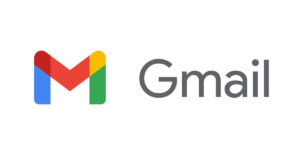
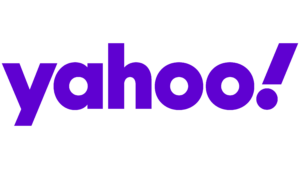
More information will be posted to this page as we know more.
Frequently asked questions about the Google and Yahoo changes
Help articles
Email set up
- How do I add a letter or email (template)?
- How do I add images to my letters and emails?
- How do I add an easy unsubscribe method to my email?
- How do I exclude clients from receiving marketing related messages?
- Learning Path: Content Designer
Using the email functionality
- How do I send an email to a client in Animana?
- How do I email invoices to a client in Animana?
- How do I email the patient or herd history?
- How do I send an appointment reminder from the diary?
- Learning Path: Automated Reminders
Troubleshooting
- How do I fix the most common email problems?
- How do I prevent sent emails from Animana being marked as spam because of my spf records?
Other resources
Blogs

Five tips to get the most out of email in Animana
Read more
Five tips for creating effective reminders
Read moreNeed more help?
We’re sorry you couldn’t find the answer you’re looking for. We recommend you contact our Customer Support team.
