Animana provides multiple ways of communicating with your clients. Text messages are handy for many reasons but one of the most effective uses is to remind clients of an upcoming appointment or to send vaccination reminders. This article will explain how to create a text message template to enable you to quickly send messages.
Before you start
- You need permission to be able to use the Content Designer. Permissions can be adjusted by practice administrators in
 > General Settings > Role Management.
> General Settings > Role Management. - If you want to send text messages to customers residing in Australia, Canada, Denmark, Malaysia, New Zealand, United Kingdom, United States of America and Singapore your account needs to be registered in a specific database due to local legislation. Please contact our customer support team to register your account.
Step-by-step instructions
- Go to
 > General Settings > Content Designer.
> General Settings > Content Designer. - Click on the SMS tab:
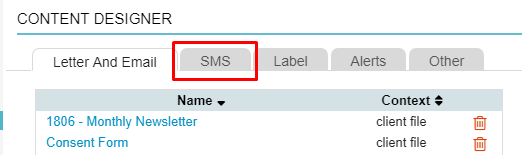
- Click on the
 -icon at the bottom of the table.
-icon at the bottom of the table. - Give the template a name.
- Give the correct Category and Context otherwise the text message will not show in the right area of Animana. More information about setting up the Category and Contexts can be found here.
- Enter the text you wish to send, you can also use Animana merge codes in these text messages. On the bottom-right corner you will see how many text messages and characters you are currently using:
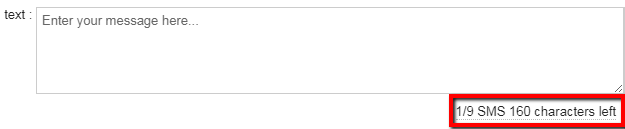 You can send a total of 1,377 characters (which would automatically be split across 9 messages). The character limit will change to 603 if you use one or multiple special characters such as œ, ©, õ.
You can send a total of 1,377 characters (which would automatically be split across 9 messages). The character limit will change to 603 if you use one or multiple special characters such as œ, ©, õ.
This is box titleIt is important to understand that once you start using merge codes in text messages, the character limit counter will disappear as shown below: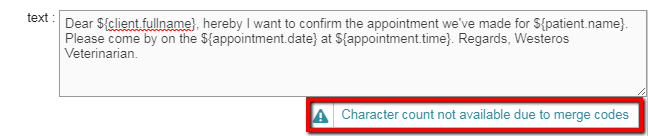
This is because merge codes are dynamic fields which change in length depending on client/patient information. Our advice is to keep it well within the limits of the 1377 characters – to account for the data the merge codes are adding. Consider writing a message with a maximum length of 1100 characters when you are using merge codes. For users that are using special characters such as œ, ©, õ, note that your maximum limit will be 603 characters.
- Click Save.
More about this
Using the correct Category and Context for your text messages
Applying the correct Category and Context will ensure that the template will be available for use in the right places in Animana. If the combination is incorrect, you might not see the template. Here is a list of the right combinations and where the text message can be used:
| Category | Context | Will only be shown when |
|---|---|---|
| Client file SMS | Client File | adding this text message to a client file. |
| Patient file SMS | Patient File | adding this text message to a patient file. |
| Mailing text message | Mailing | the text message send option will be selected in the Mailing page. |
| Reminder text message | Reminder | sending a text message through a reminder. |
| Appointment text message | Appointment | sending an appointment reminder via text message throught the diary list view. |
| Debtors text message | Debtors | sending a text message to debtors via Extra > Financial > Debtors. |
Related articles
- How do I create user roles with specific permissions in Animana?
- Learning Path: Content Designer
- How do I add a letter or email (template)?
- How do I add merge codes to my content?
- How do I add images to my letters and emails?
- How do I add tables to my letters and emails?
- How do I get rid of excess whitespace my letters and email?
- How do I add an easy unsubscribe method to my email?
- How do I exclude clients from receiving marketing related messages?
- How do I send an appointment reminder from the diary?
